Connector
The built-in Integration module is designed for configuring the back end settings to connect with internal or third-party platforms. All available platforms are displayed in the Integration section and can be found in the drop-down list when adding a new connector. Use Connectors to link with external platforms or internal systems for data syncs.
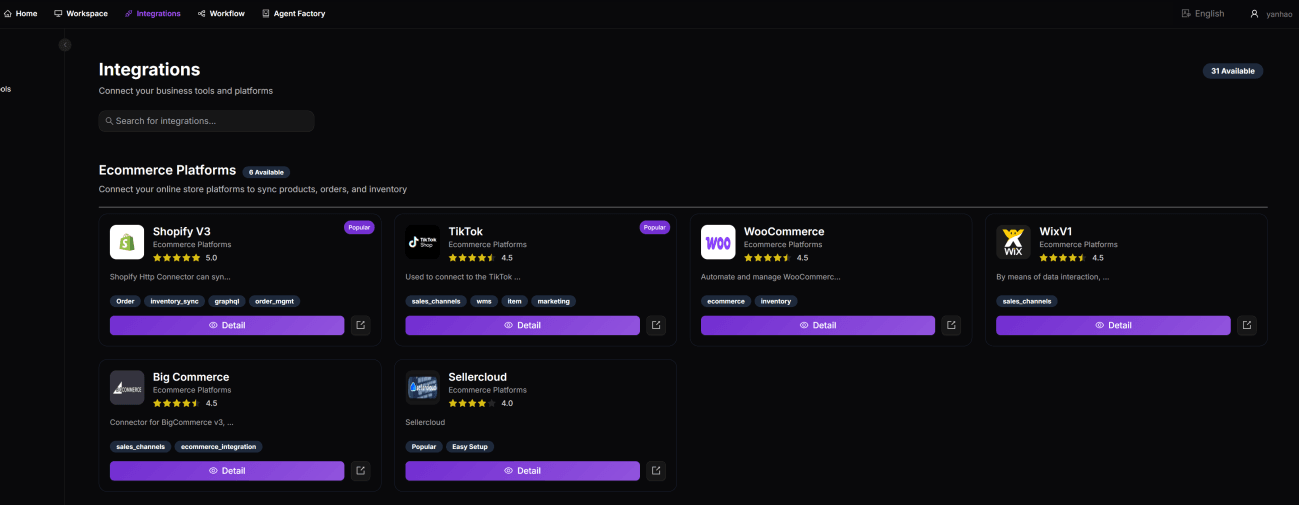
Adding a Connector
- Navigate to Workspace > Merchant, select your merchant, and open the Connectors tab.
- Click + Add Connector.
- From the Integration dropdown, select the platform.
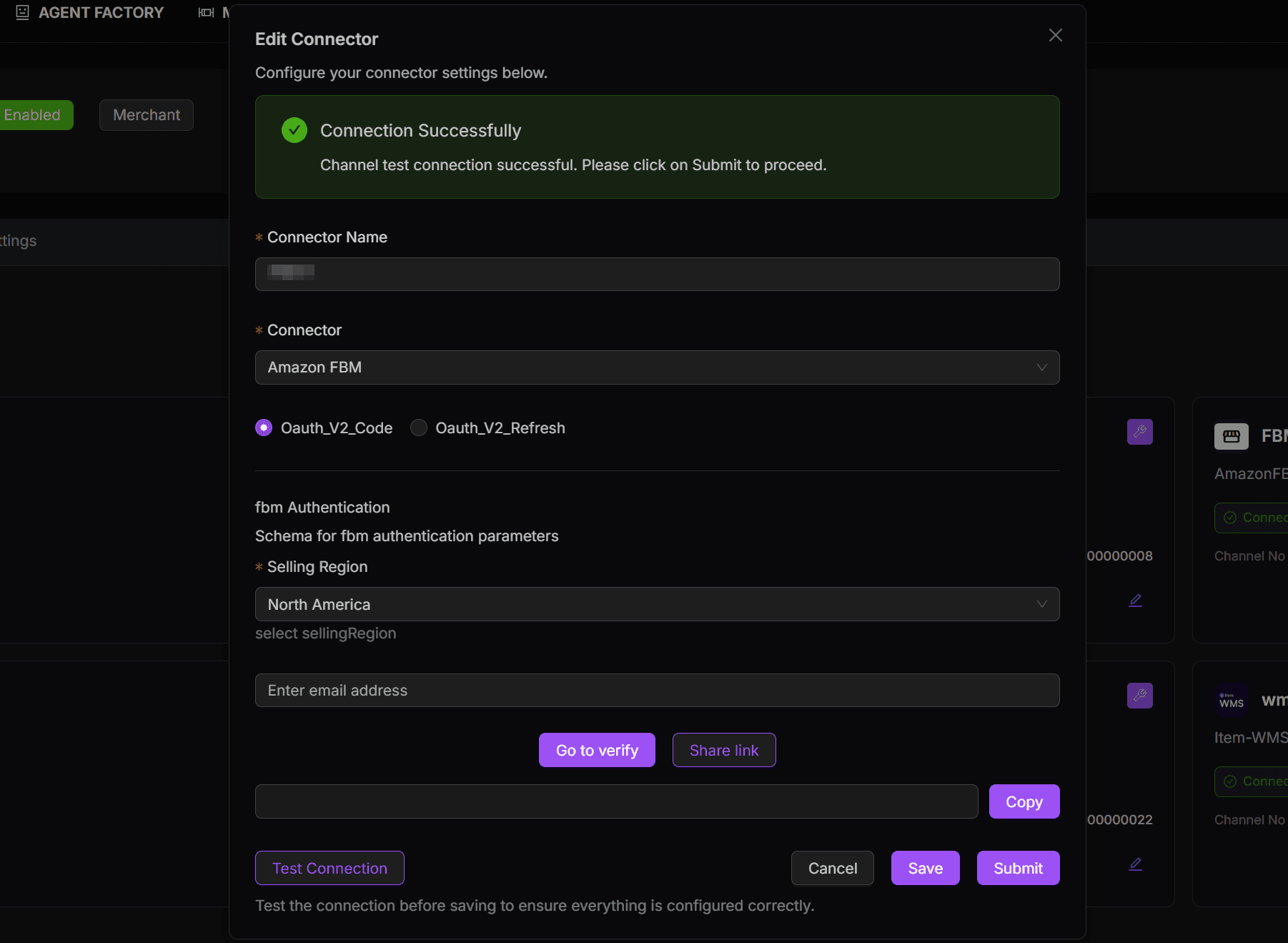
- Enter a descriptive Connector Name.
- Select the authentication method from the available options (e.g., OAuth 2.0, API Key, or Session Auth).
- Enter the required credentials or initiate authorization.
Note: If token-based authentication is used, enable Send Email When Token Expires to receive renewal reminders.
- Click Test Connection to validate.
- Once the test is successful, click Submit.
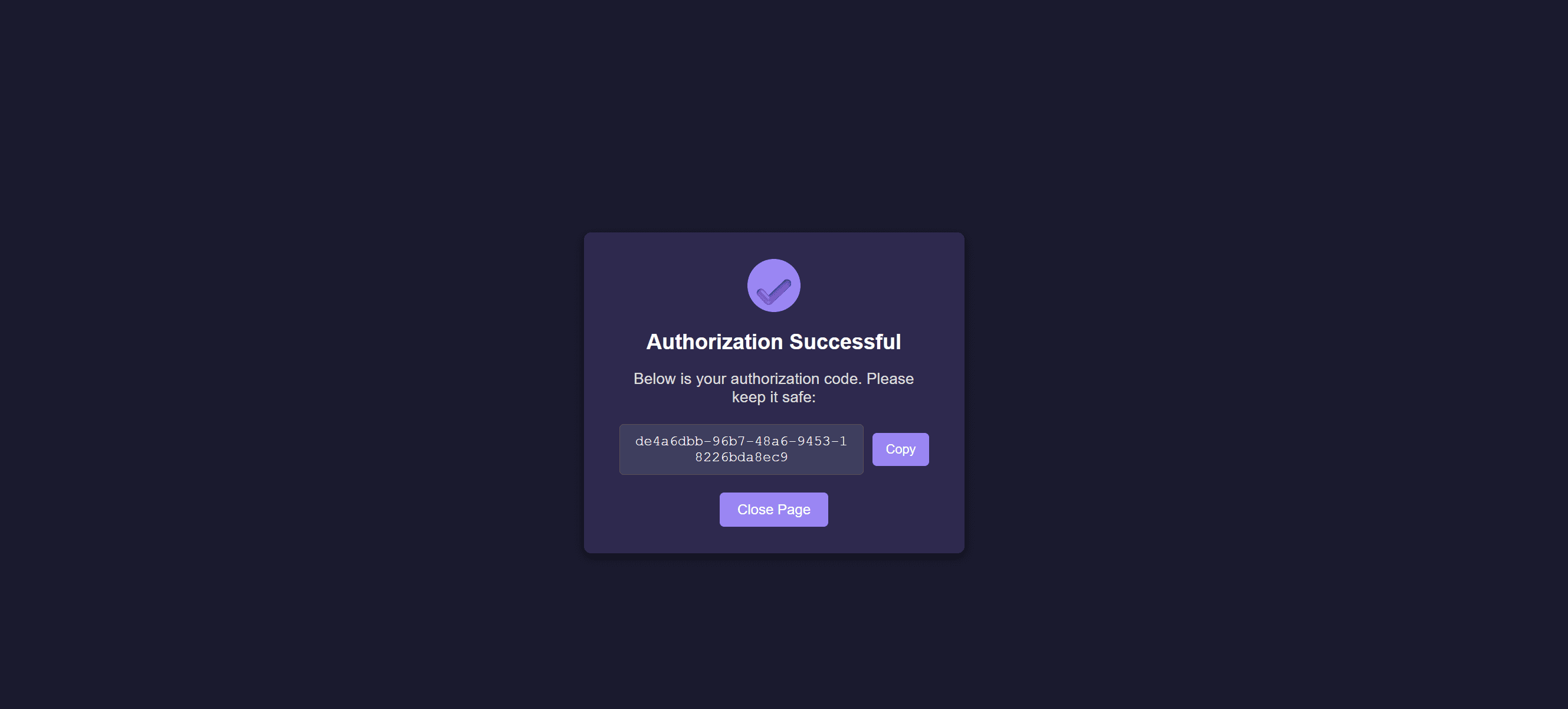
- The new connector will appear in your merchant’s Connected Systems list.
Note: The general process is the same for all platforms, though the specific authentication fields vary depending on the platform type.