Common Workflow
The following use cases demonstrate the common workflow for configuring data automation in item DI. It shows how DI orchestrates data across systems from triggering workflows to verifying results, providing a unified, scalable approach to integration management.
- Use case 1: Syncing products from Shopify to Item WMS
- Use case 2: Syncing orders from Shopify to Item OMS
Preresequites
Before configuration, ensure the following accounts and connectors are ready:
- item DI/OMS/WMS login account
- Shopify V3 connector
- item OMS V3/ WMS V2 connector
Step 1. Configure Flow Template Settings
Flow templates define automation rules for data syncs. Each template connects a source system with a destination system and executes data transfers according to a defined schedule.
Product Sync
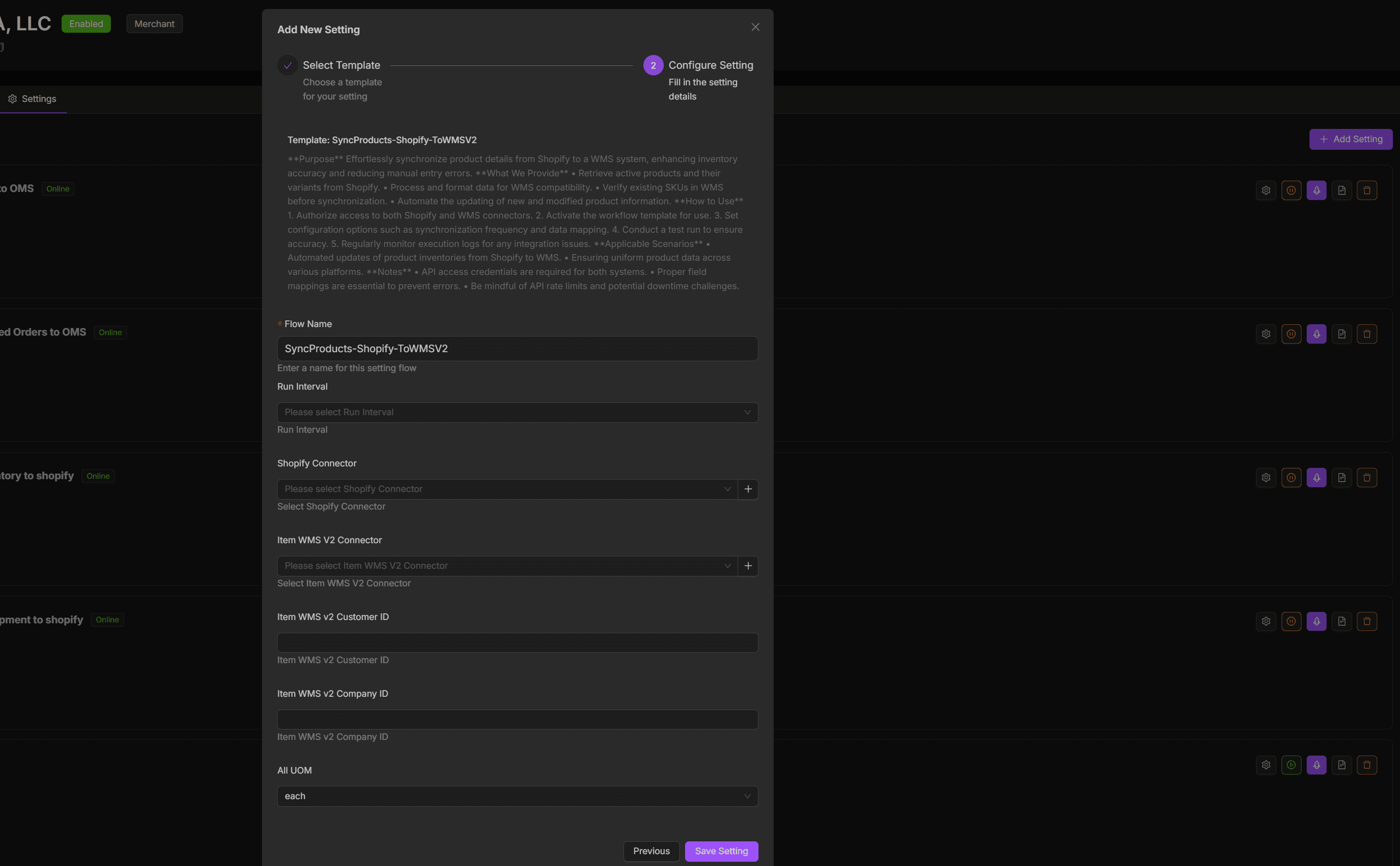
- Go to the Settings tab under Workspace.
- Click Add Setting.
- From the Template drop-down list, select SyncProduct-Shopify-ToWMSV2.
- Choose the Run Interval, options include 1 hour, 1 day, or 1 month.
- Select your existing Shopify Connector and Item WMS V2 Connector.
- Fill in the required fields:
- Customer ID
- Company ID
- All UOM
- Click Save Settings.
The configuration appears under the Setting List with status Online once activated.
Order Sync
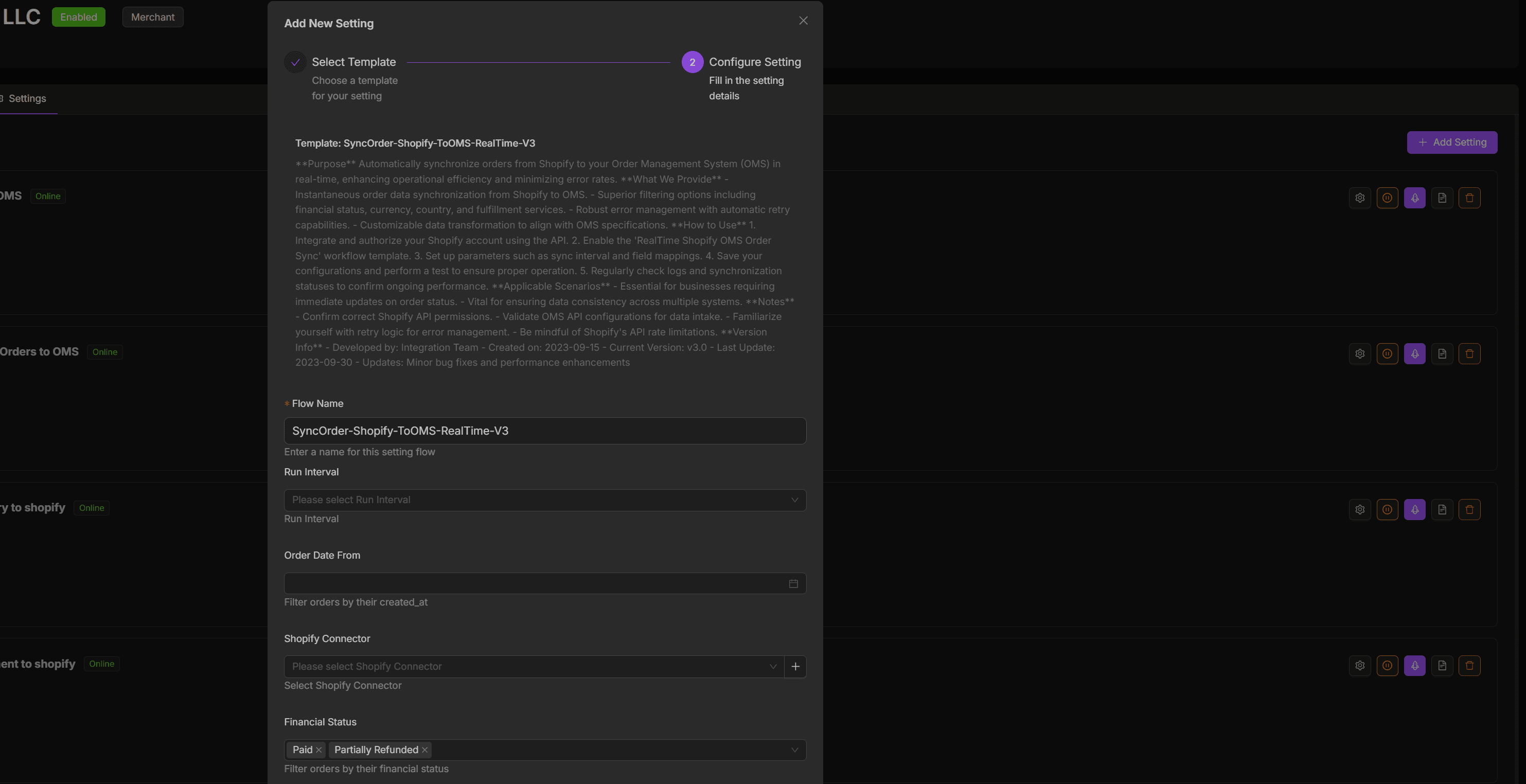
- In the same Settings tab, click Add Setting.
- From the Template list, select Sync-Order-Shopify-ToOMS-RealTime-V3.
- Choose the Run Interval (2 mins, 10 mins, 30 mins, or 60 mins).
- Define the Order Date to determine the time range of order retrieval.
- Select your merchant, Shopify Connector and Item OMS V3 Connector.
- Set additional Filter Options as needed:
- Financial Status
- Fulfillment Service
- Filter Country Code / Currency / Requires shipping / Tag logic / Tag not included
- Delay Time
- Click Save Settings.
The configuration will appear in the Settings List with status Online, ready to execute according to the defined interval.
Step 2. Verify Flow Execution
After the flow templates are configured, you can test and verify sync.
Product Sync Verification
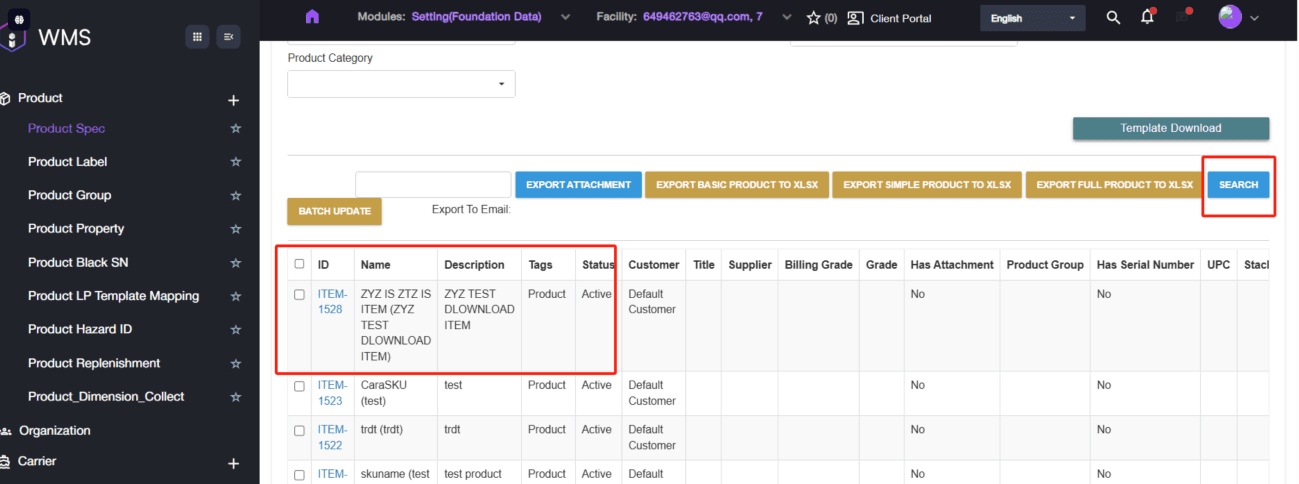
- Log in to Shopify Admin.
- Create or update a product to test, then click Save.
- In Item DI, navigate to Workflow > My Workflows, locate the SyncProduct-Shopify-ToWMS-V3 workflow, and click Run to execute immediately (outside the scheduled interval).
- Log in to Item WMS and go to Settings (Foundation Data) > Product > Product Spec.
- Confirm that the newly created product appears in Item WMS.
Order Sync Verification
- In Item DI, navigate to Workflow > My Workflows.
- Locate the Sync-Order-Shopify-ToOMS-RealTime-V3 workflow and click Run to execute immediately.
- Log in to Item OMS and go to Sales Order > Sales Order.
- Confirm that the corresponding Shopify orders are synchronized successfully.
Step 3. Review Logs and Troubleshoot
Use Logs with detailed records for monitoring and troubleshooting workflow execution.
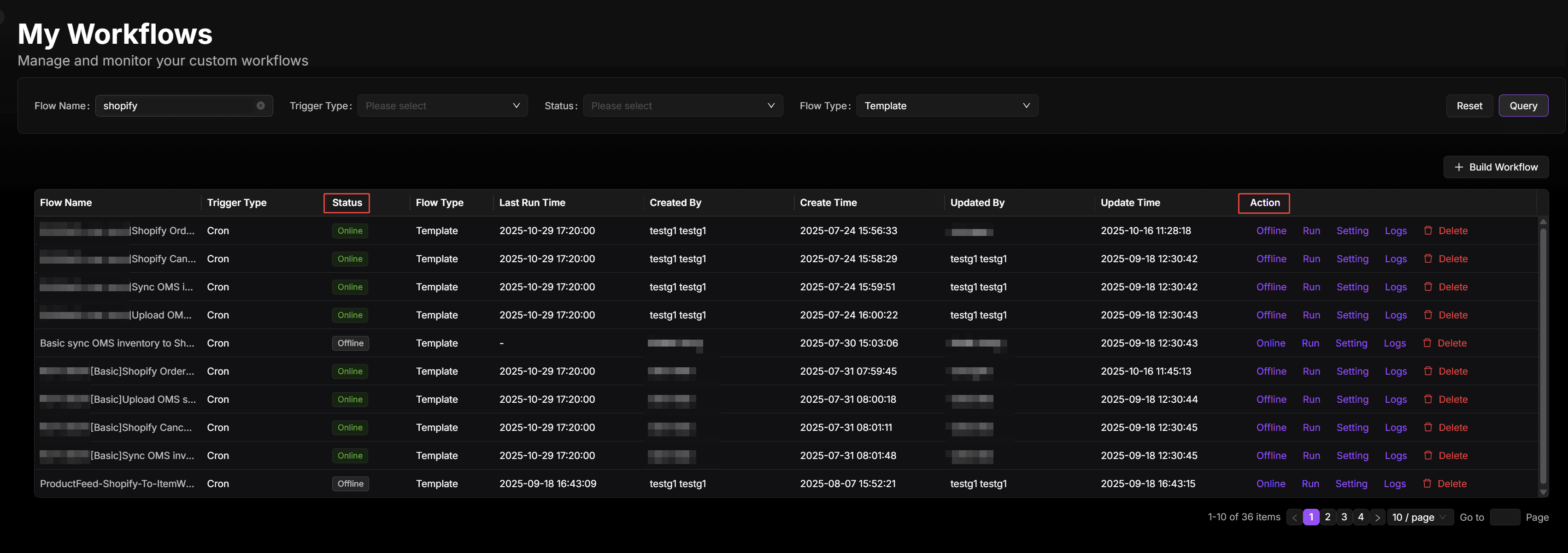
- Navigate to Workflow > My Workflows.
- Select the relevant workflow and open the Log tab.
- Review each execution record to confirm success or identify failed steps.
- For failed executions, expand the log details to check error messages and confirm whether connector credentials, mapping rules, or environment variables require updates.