My Apps
The My App module in the Marketplace platform allows users to manage their submitted and downloaded applications, as well as upload new apps to the Marketplace for review and distribution.
Historical App Management
This section helps users easily manage their submission and downloaded apps.
- Submitted Apps: Lists all the apps you have submitted to the Marketplace, including their current status (e.g., Auto Approved, Auto Rejected). If the app has not been used, you can click Withdraw to cancel the submission.
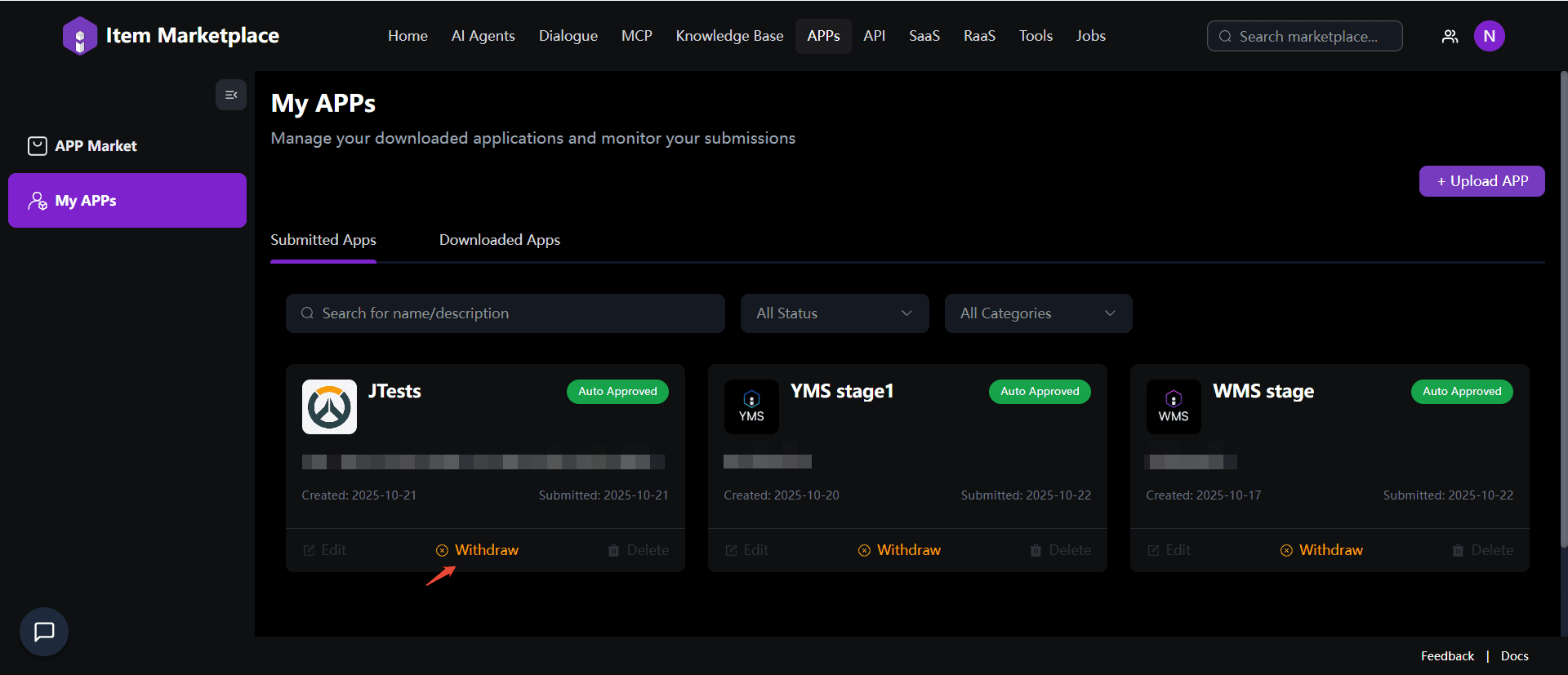
- Downloaded Apps: Displays all apps you have downloaded or installed from the Item Marketplace. If you no longer need the app, click Remove to delete it from your account.
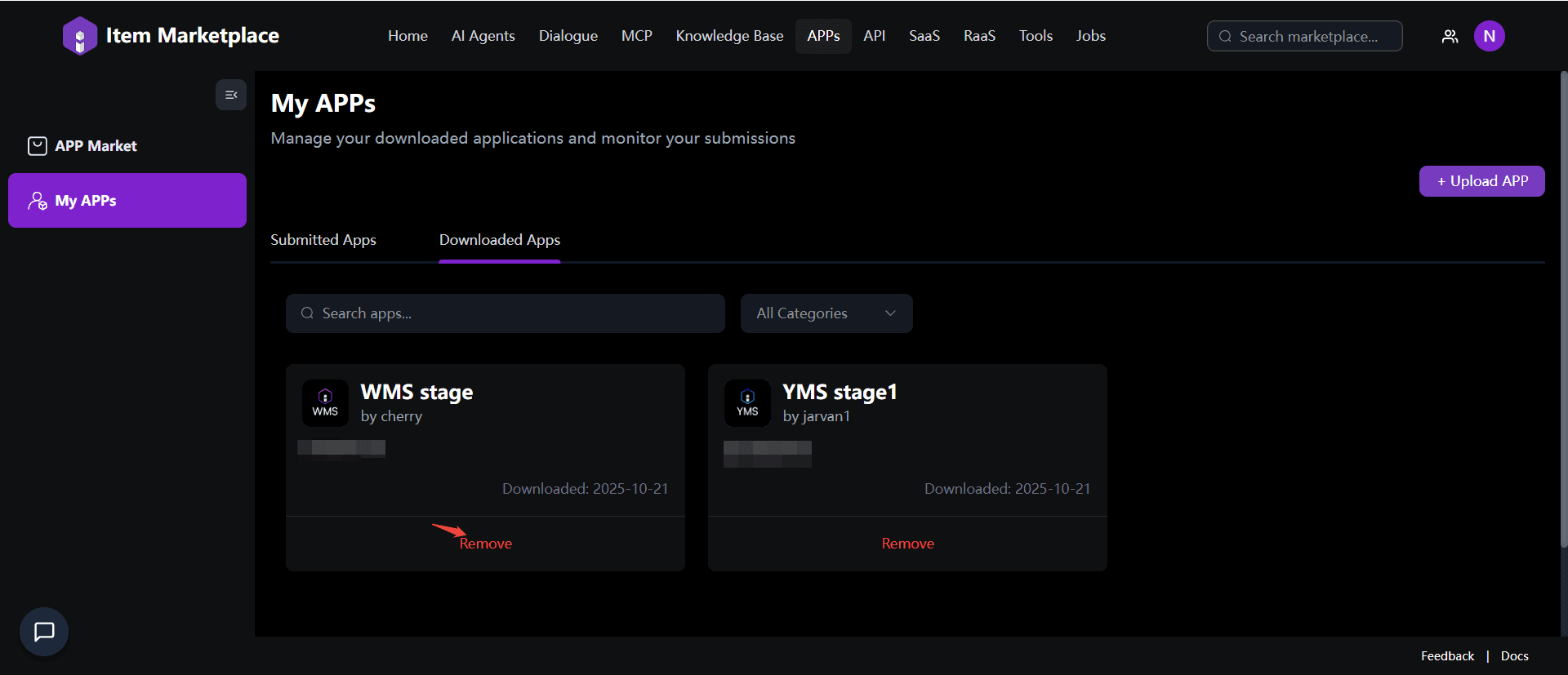
Upload App
Users can upload their own applications to the Marketplace via a guided process.
-
Go to My APPs > + Upload App, the platform will display App Upload Instructions, which outline the submission guidelines for different platforms, such as Shopify, Amazon, Facebook. It's recommended to review these instructions carefully before continuing, ensuring the successful upload workflow.
-
Click on Continue to Upload to proceed.
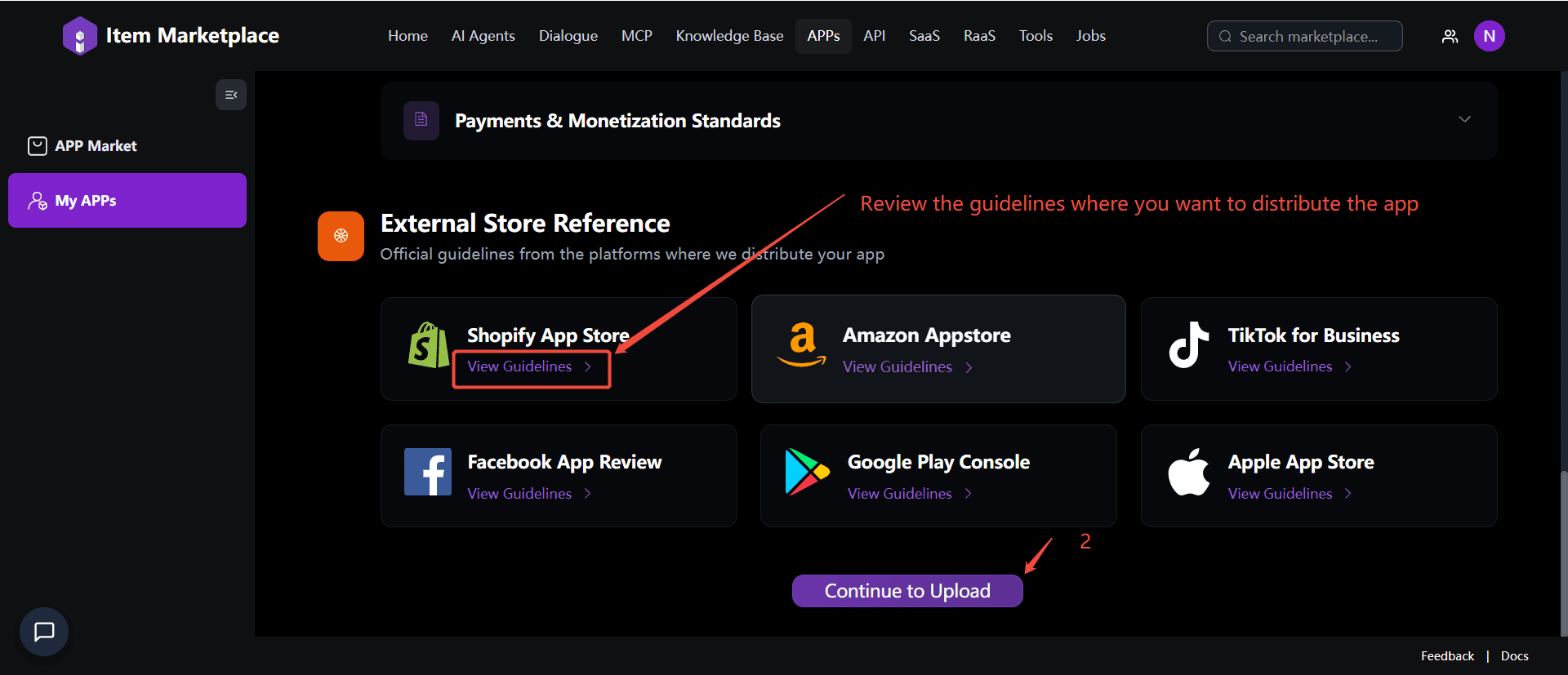
- Type in App Information (App Name and Default Language) and check the declaration to complete the Create Your App Step. Click on Next button to continue.
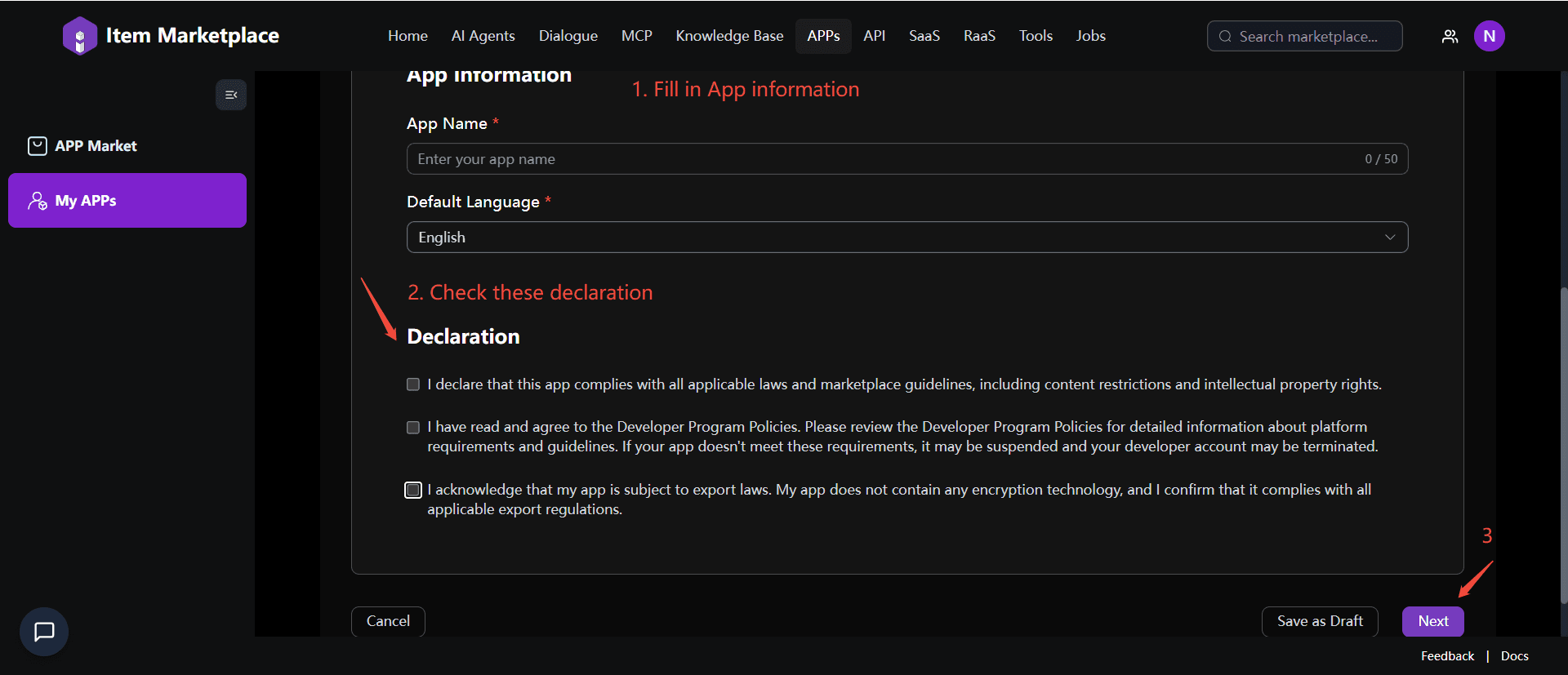
- Provide detailed information that will be displayed on your app's Marketplace page, including Description, Icon, Screenshots, Version Number, Developer Contact and more. If the app has already published on other platforms, it's recommended to add the external store link so that the users can find it easily. Click Next to continue.
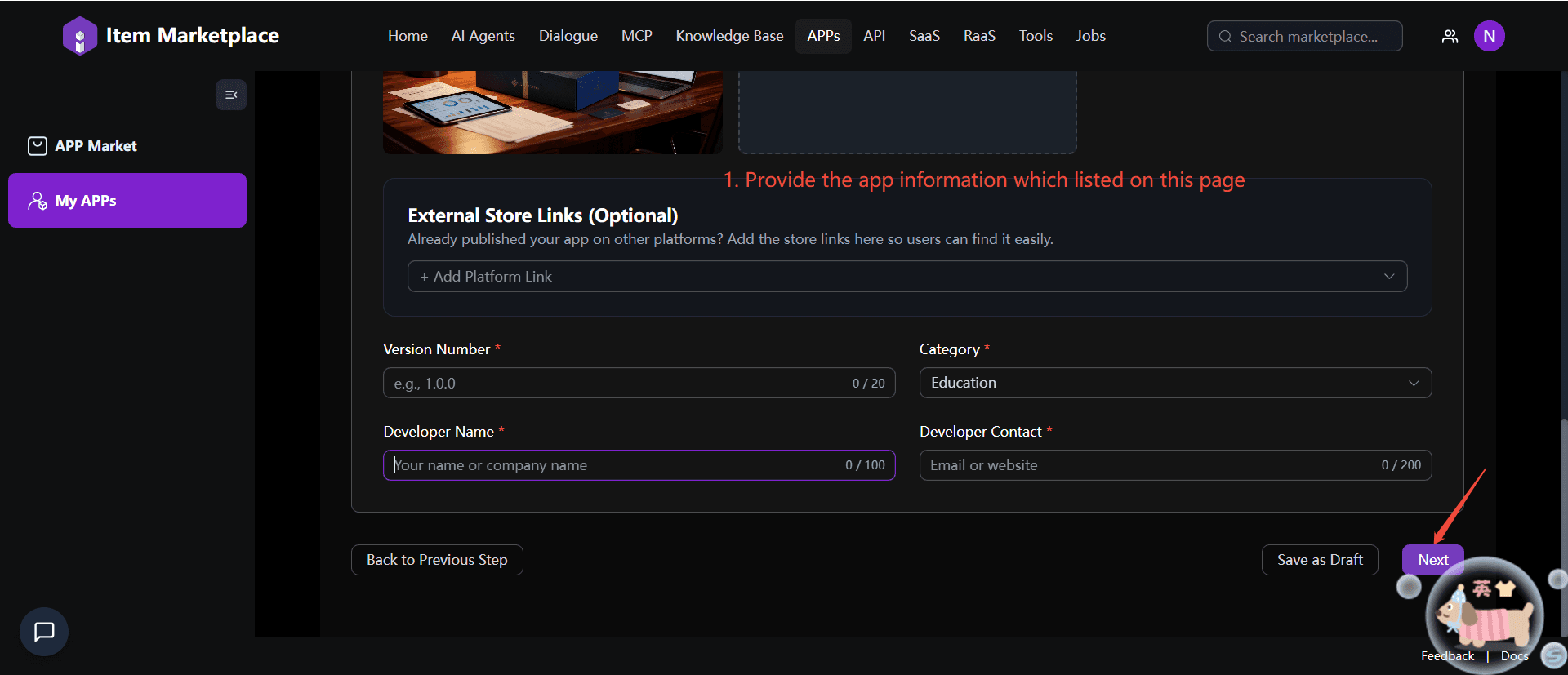
- Upload your application's necessary files or packages. The system will verify the file integrity and format before proceeding, please ensure the file does not contain any harmful or malicious and then confirm the security statement. Go to Next step.
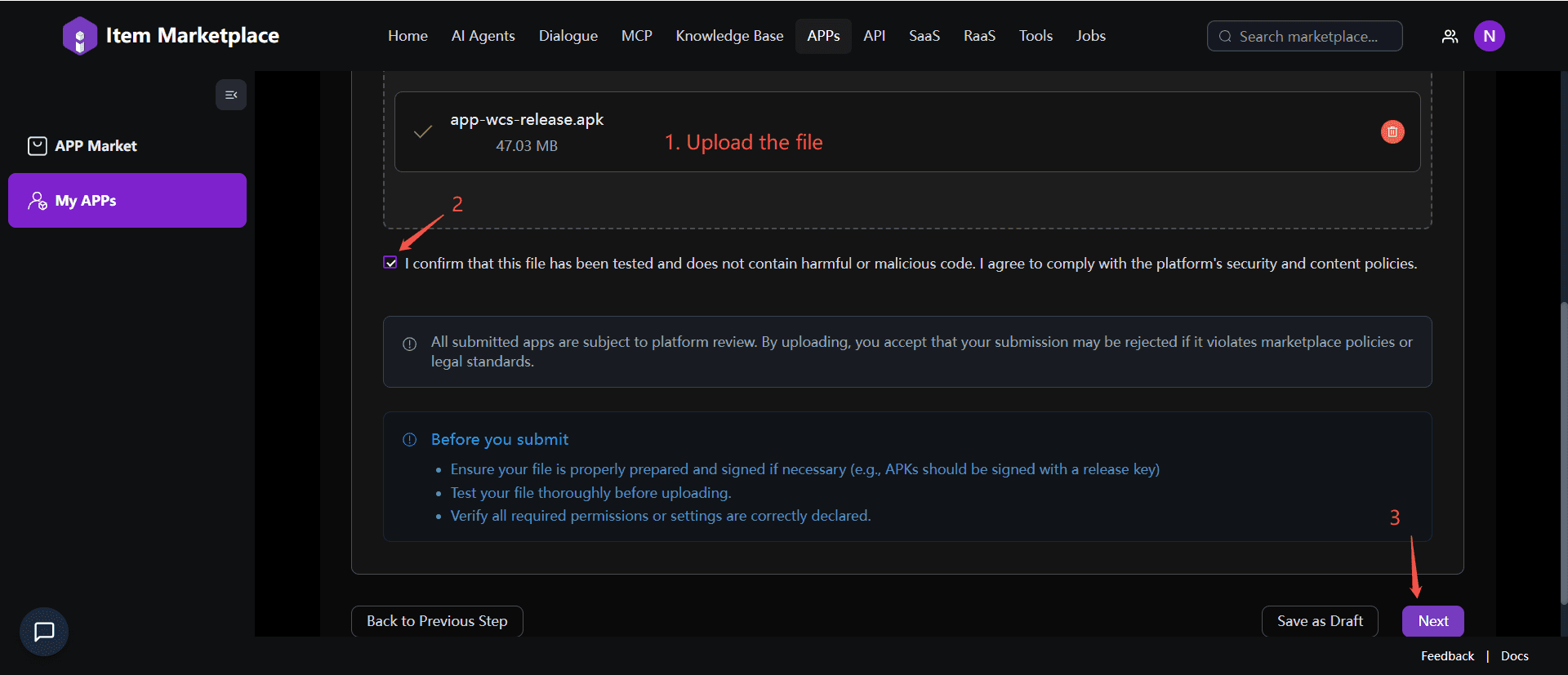
-
Complete Privacy Policy configuration, upload relevant documents or enter the Privacy Policy URL. Then confirm the privacy policy statement.
-
Once all steps are completed, click Submit for review. Your app will then enter the review queue, you can track its status under Submitted Apps.
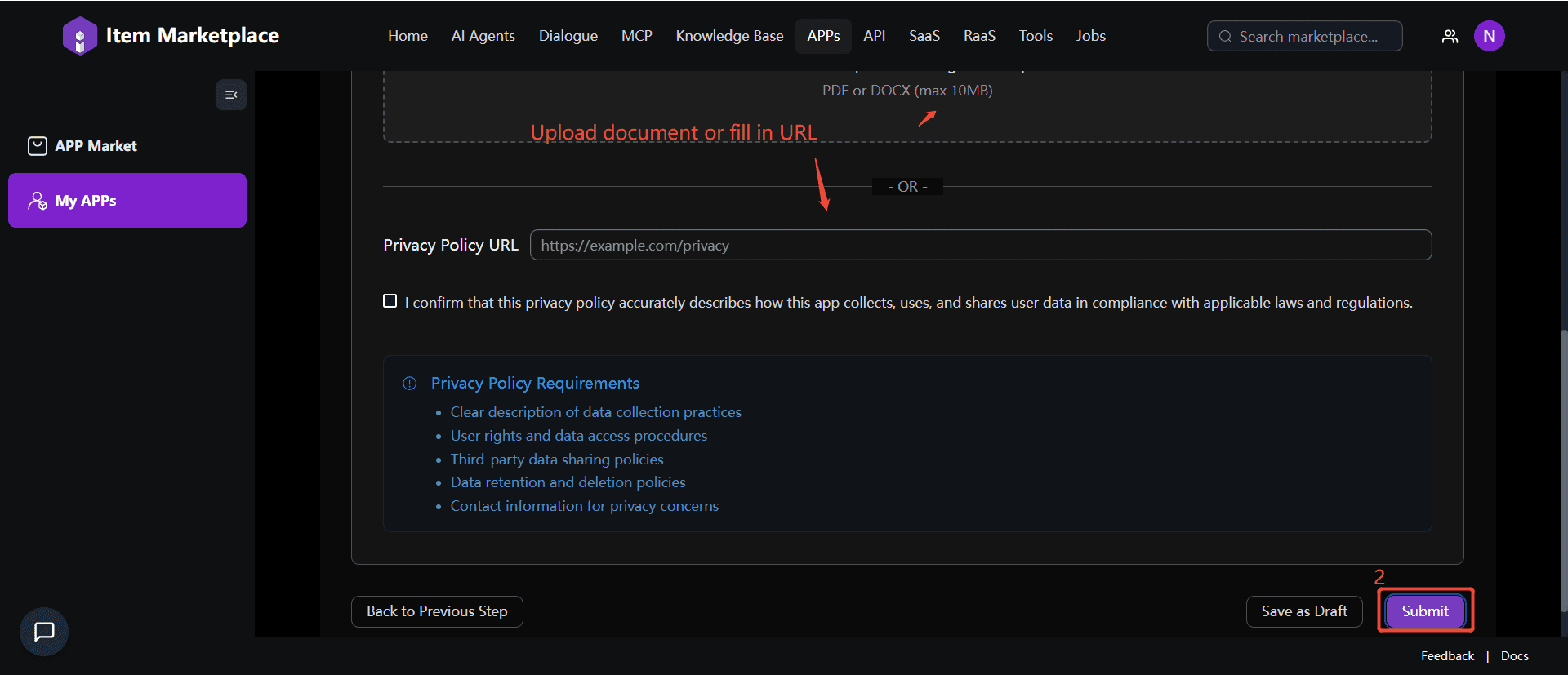
Review & Approval Workflow
After submission, all apps undergo a combination of automated and manual review. The review process checks for:
Content Quality: Clear app name, descriptions, and media assets; no inappropriate or sensitive content.
Security Compliance: Ensures the application is free from malware, malicious scripts, or harmful content.
Information Consistency: All submitted app metadata should be thematically consistent and coherent.
Once the app passes review, it will be published to the Marketplace. If the submission is rejected, developers will receive actionable feedback and may resubmit after making the necessary changes.
Manage App Status
After uploading, go to My Uploads section to manage and track the status of your applications.
This interface allows you to:
-
Edit application details
-
Submit for Review
-
Withdraw a submission
-
Delete a specific application
-
Delist a published app
Also, each app’s current status is clearly labeled using the following status, ensuring full visibility into the publishing process and enables better version control.
Status: Draft, Pending Review, Auto Approved, Auto Rejected, Rejected, Published, Delisted.