Create Product Variants
The Variant feature allows you to create different versions of a product under the single parent product. These variants share the core attributes of the parent product but differ in specific characteristics such as size, color, material, or other customizable options.
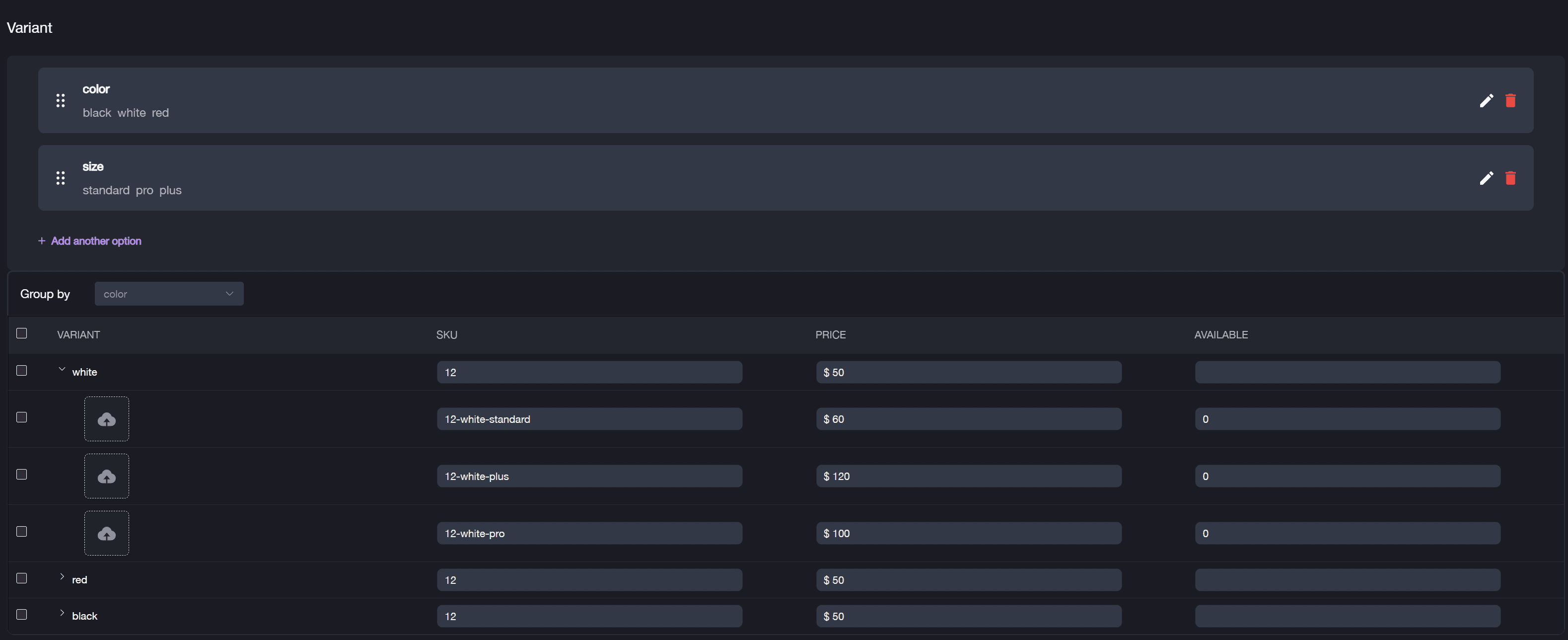
Creating Variants Under a Single Product:
- Navigate to Products > Single Products.
- Select an existing product from the list to edit and add variants, or you can add variants when creating a new product.
- In the Single Product Detail form, locate the Variant section.
- Click + Add another option.
- Enter the Option Name (e.g., Color, Size) and Option Value (e.g., black, white, red; standard, pro, plus). You can add up to three options, with no limit on the number of values per option.
- Edit the Variant SKU and Price for each child product.
* By default, the variants under this product will inherit the SKU of the main parent product. - Choose how you want to group the variants by selecting the Group by type.
- Click Confirm to save product variants.
For example: If you add options like Color (black, white, red) and Size (standard, pro, plus), and choose Group by color, the system will generate child products for every possible combination based on color.
Editing Variants
To edit the variant:
- Select the product from the Single Products list.
- Click the Edit button located in the bottom-right corner.
- Locate the Variant section and click the pencil icon to edit either the Option Name or Option Value.
- Click the Done button to save changes.