How to Sign up with a New Account
This article introduces how to sign up and create a new account for item.com.
Basically please select a account plan to register a new account for yourself.
- Please click Pricing to view the details of all plans. You can scroll down to check the difference between the plans, for example which applications’ access permission integrated or what’s function is included.
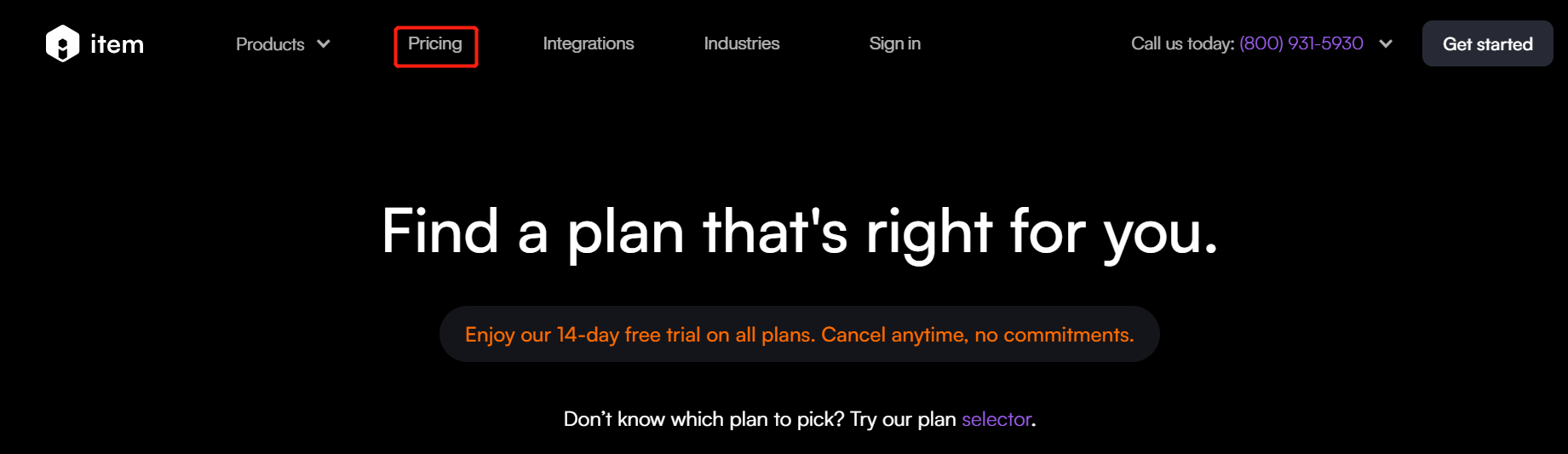
It supports to switch the plan page by clicking Previous and Next button.
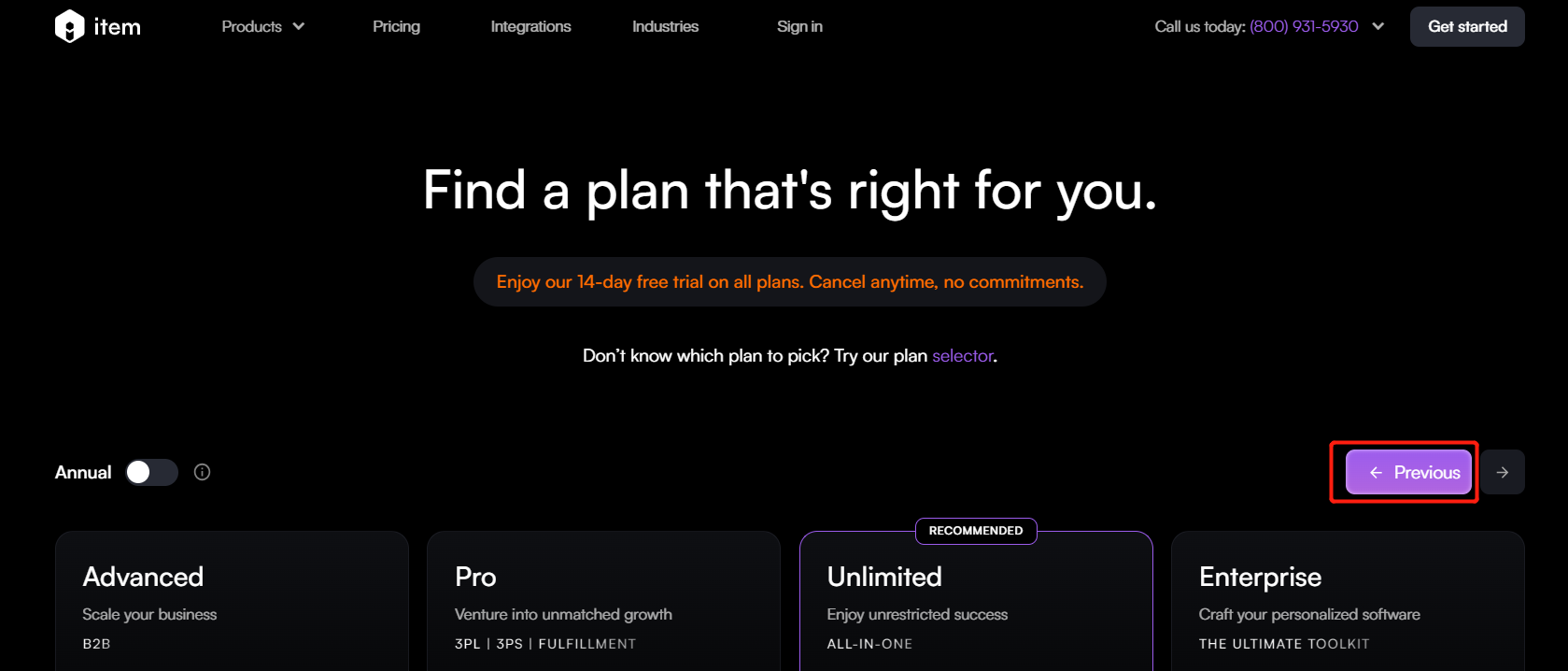

If you want to know the annual price, please click Annual to enable the feature.
- Click Choose Plan which meets your requirement.
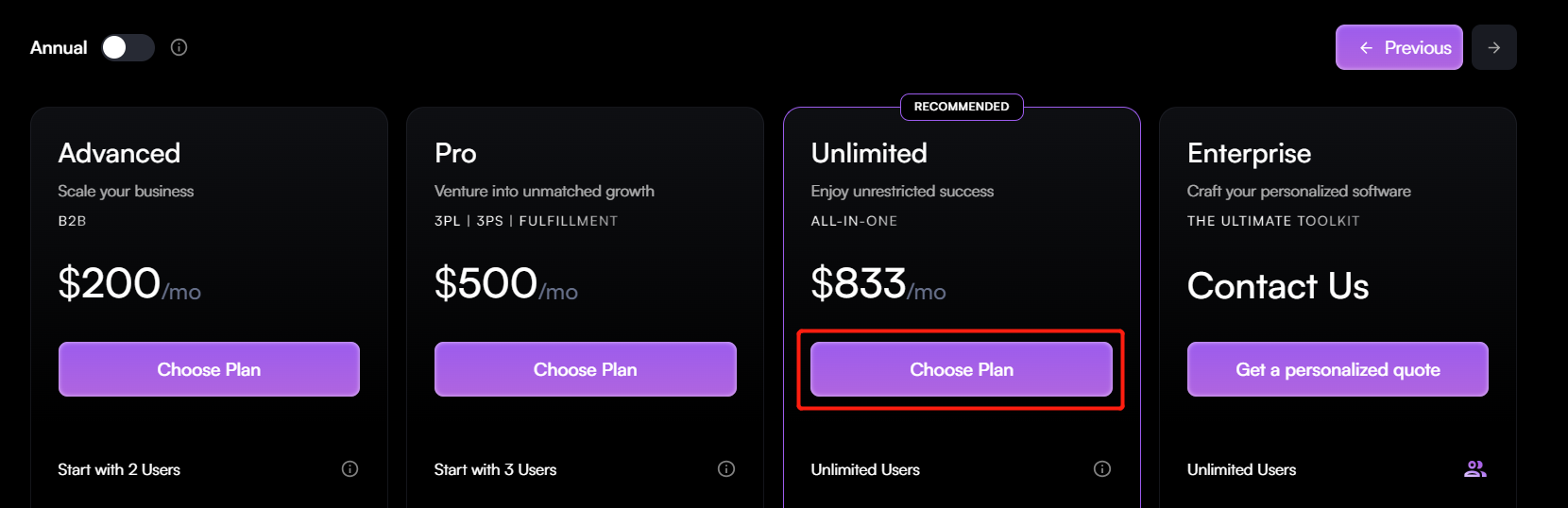
-
Fill out the required information, select the check box after reading Term of Service and Privacy Policy.
-
Click Get Started to next step.
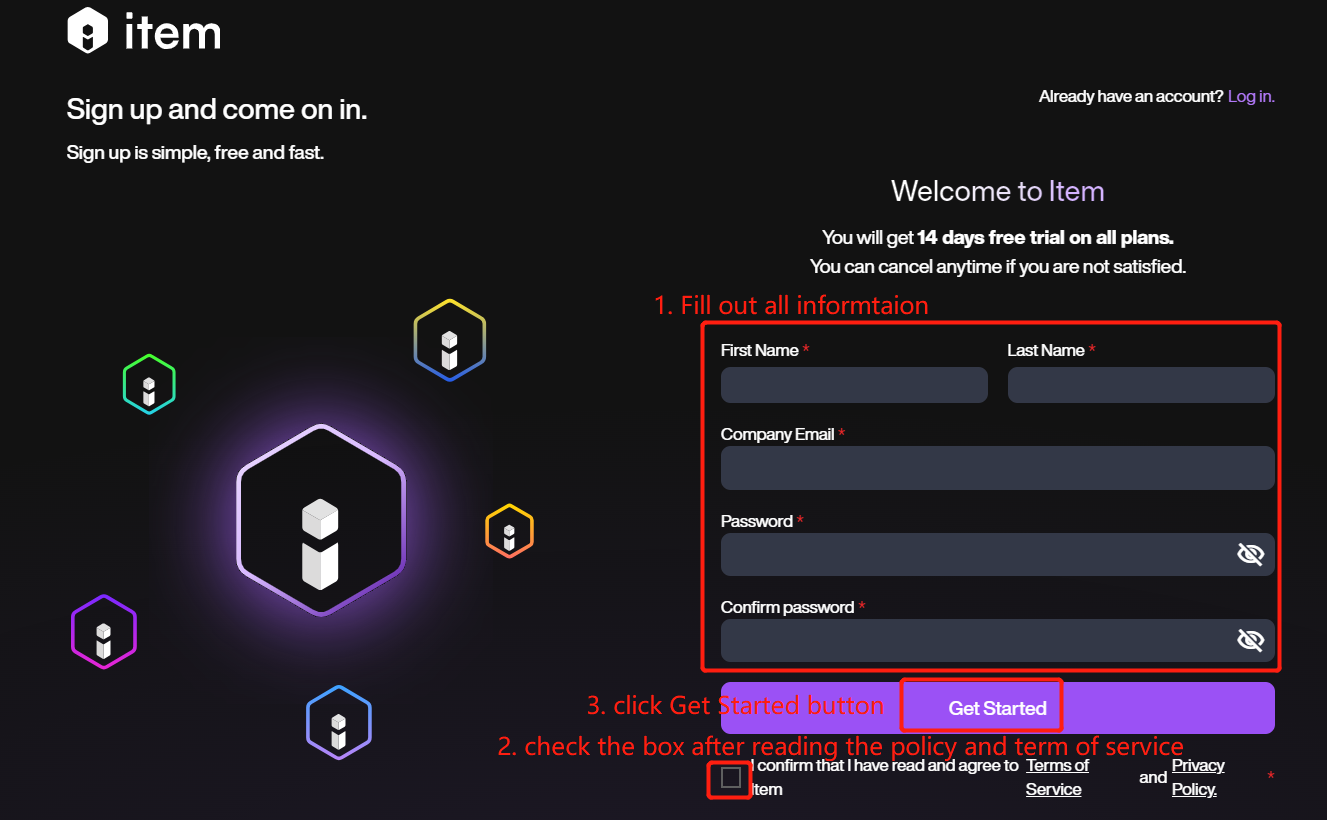
- Fill in the detailed company information here and click Start Configuring to save these business information.
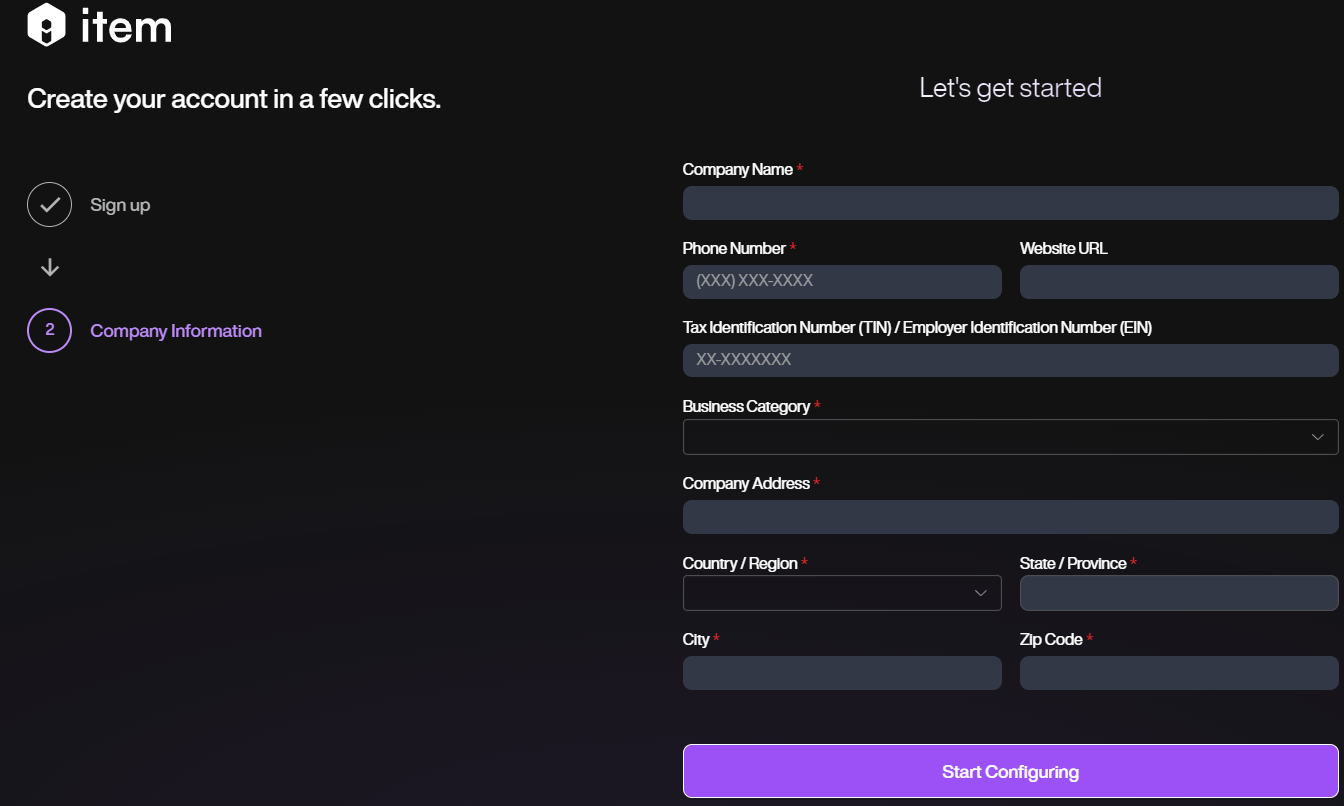
- Confirm the details of the current plan select again. If you want to change the plan, please click Select the Plan to return the plans page for a new selection.
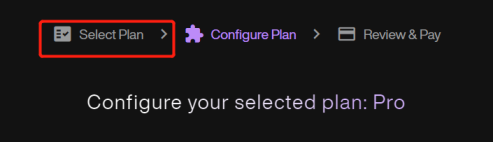
If you want to adjust the amount of the Sites or Server Instances, please click the + or - button to configure.

- There will list the original plan price and the price to the additional service for confirmation. If you have any prom code from the website, please copy it and paste in the Promo Code option then click Apply, it will give you the discount correspondingly.
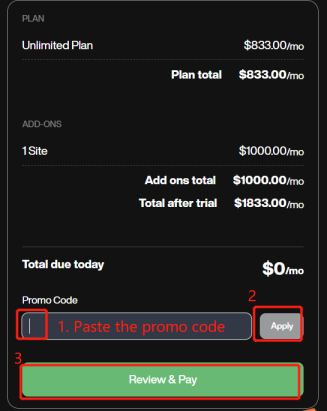
- Click Review & Pay to review your Plan and Pay. Please fill in the credit card for further payment. Please noted that the you will not be charged today even if you put your credit card or debit card, since we have a free trial for 14 days. After the free trial ends, you should pay the amount which shows on the right side. If you want to downgrade or upgrade the plan after free trial ends, please refer the steps above then the amount will be adjusted accordingly.
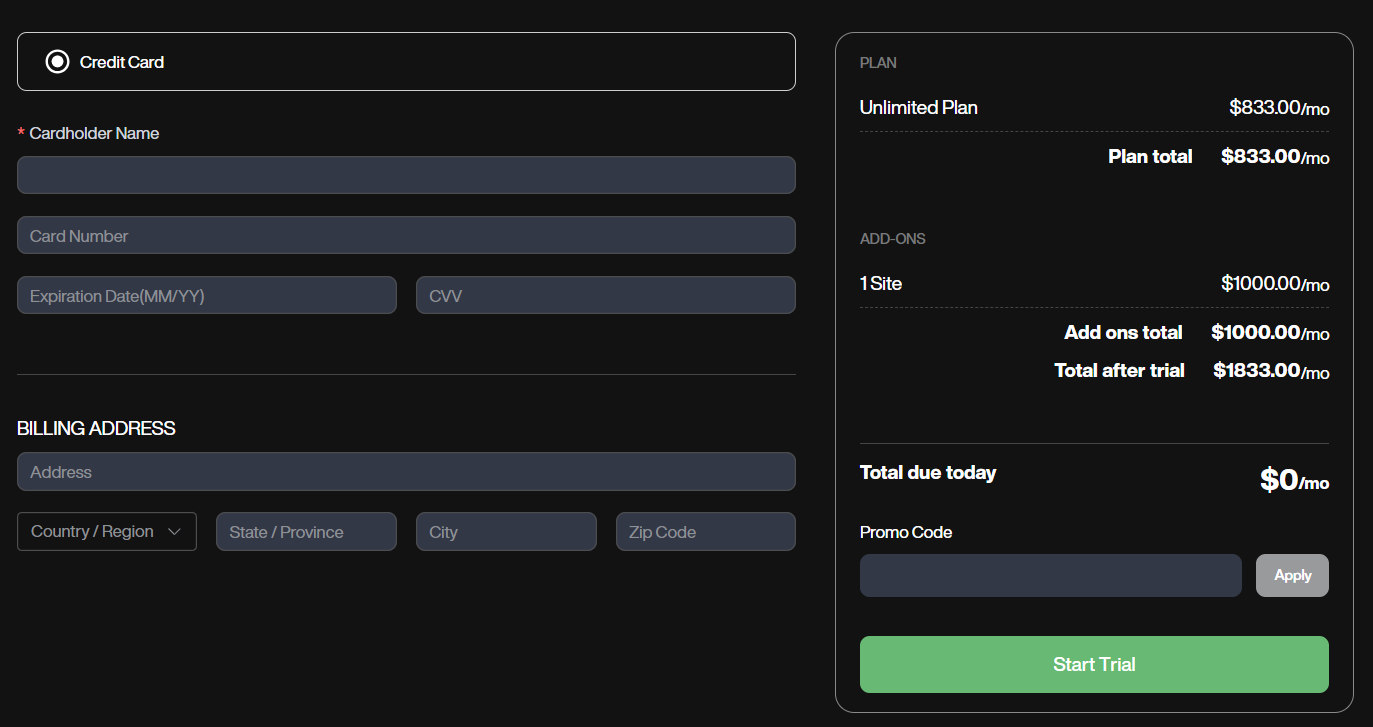
-
Click on Start Trial to complete the account registration. And then you will get an email with a verification link, please click the button on the link, then your account will be activated and you will start your subscription.