Connect Sales Channels
Before connecting a sales channel, you must select a merchant with enabled status. Each merchant can be associated with different channels.
Connecting to Shopify
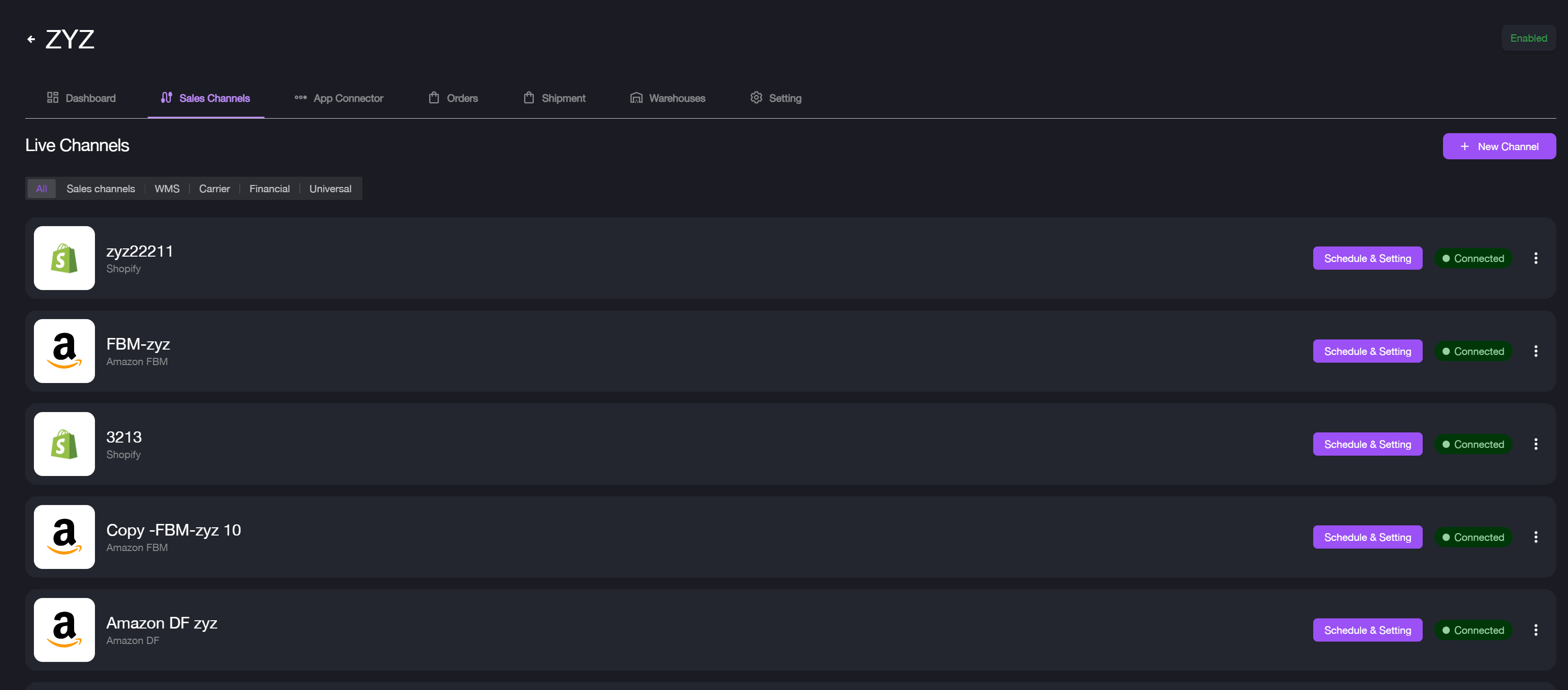
To connect Shopify to item DI:
- Navigate to Merchants > select the desired merchant > Connectors.
- Select Sales Channels under the Live Channels section.
- Click the + New Channels button or the "new channel" text link. The new channels window will appear.
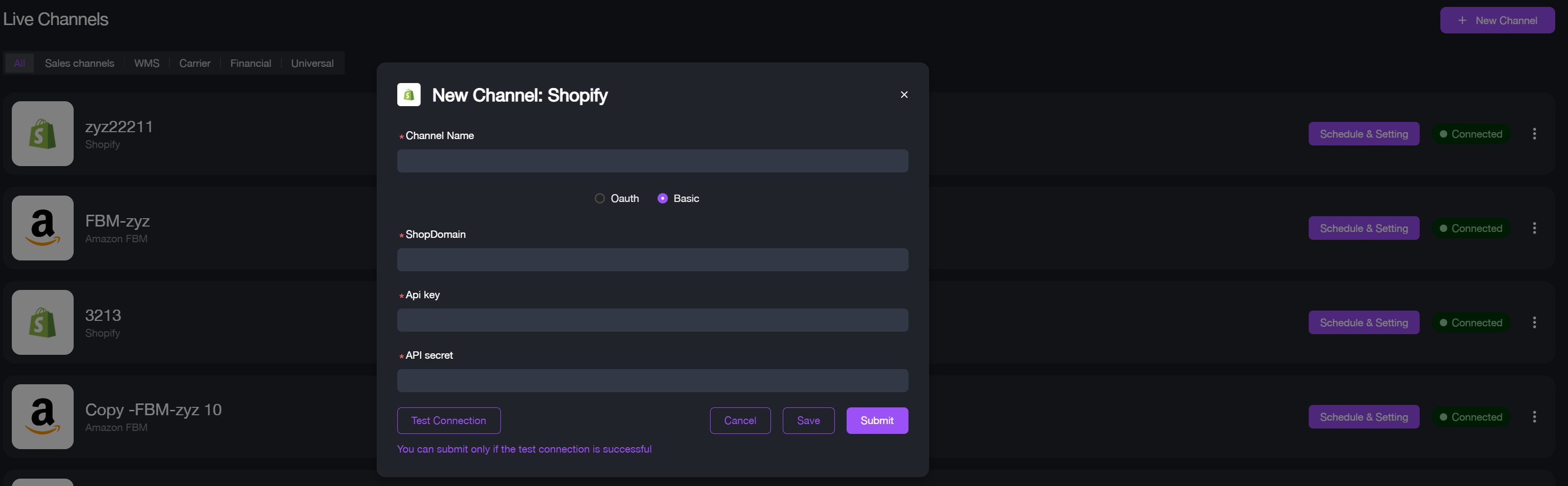
- Select Shopify from the channels list.
- Choose the API access type, Oauth or Basic:
- For Oauth type:
a. Click Go to Verify, this will take you to the Shopify Sign-in page.
b. Sign in to your Shopify store. Once signed in, you will be redirected back to the channel connection page.
c. Enter the Channel Name, Shop Domain, and optionally an email address to receive notifications when the token expires.
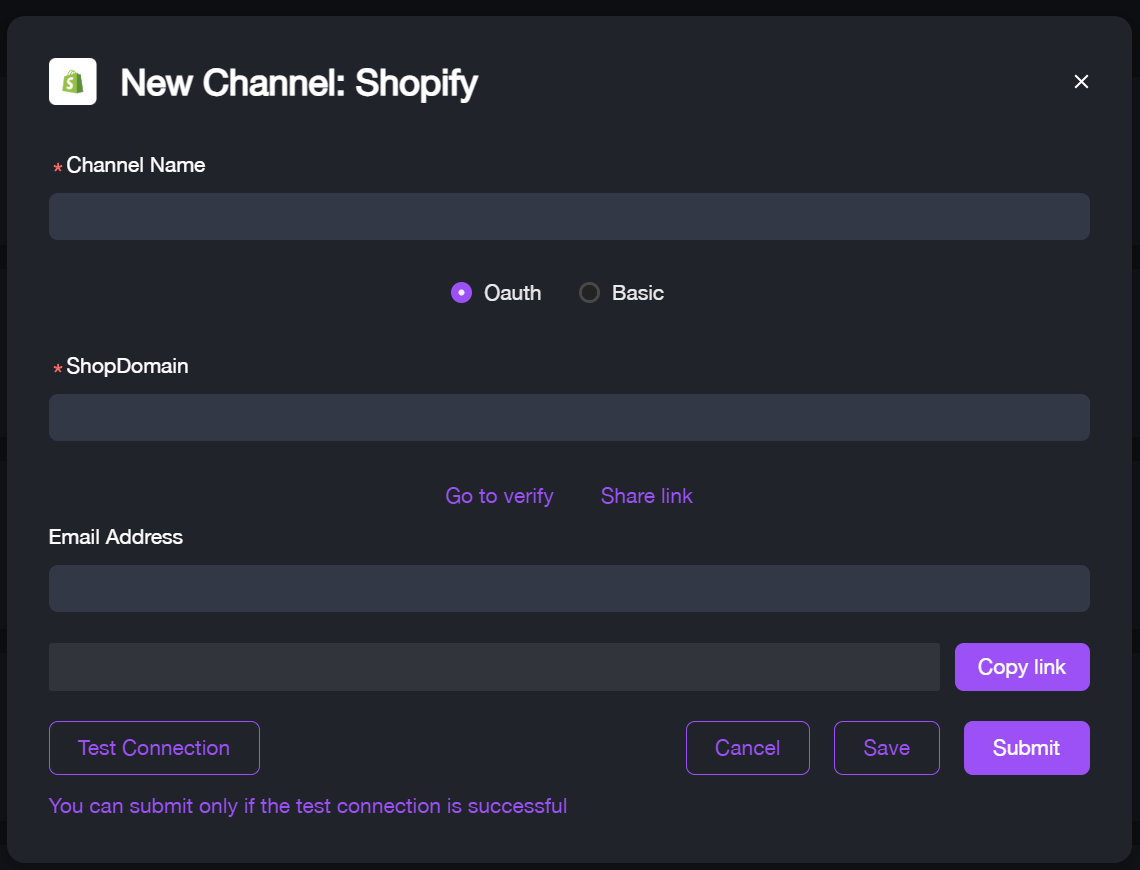
- For Basic type, fill out the required fields:
- Channel Name
- Shop Domain
- API Key
- API Secret
- Click Test Connection.
- If the "Connection Successful" message appears, click Submit. The Shopify channel will be connected.
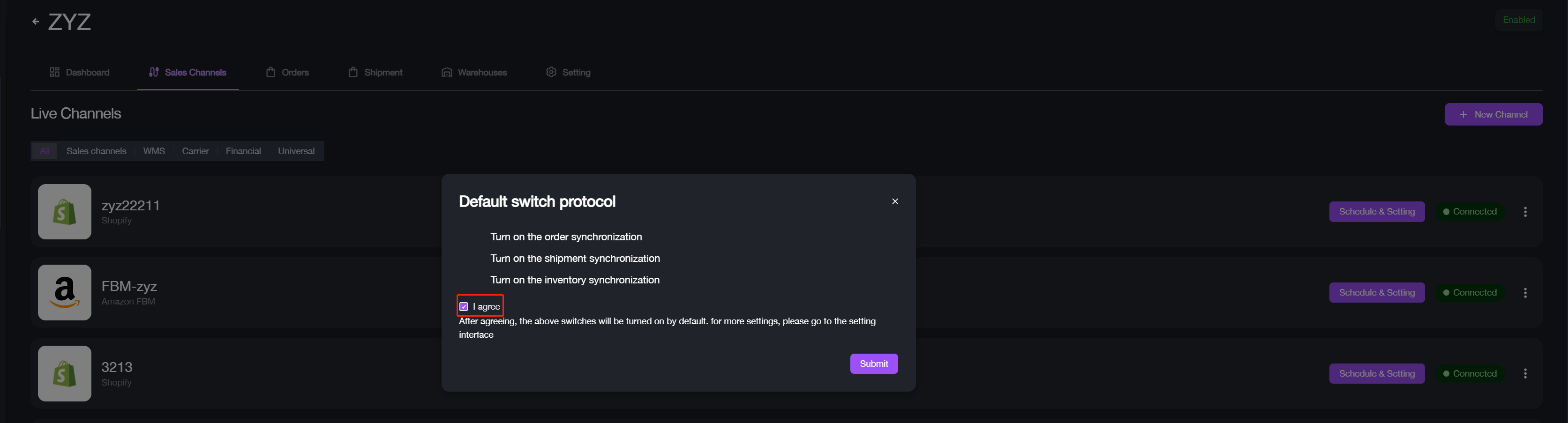
- The default switch protocol pop-up window will appear, and the system will automatically enable data syncs including order sync, shipment status sync, and inventory sync.
- To proceed, check the box next to I agree and click Submit.
It’s recommended to enable data syncs when connecting channels. If you skip this step, you can still configure these options in Sales Channel Settings (opens in a new tab). When you switch to other item applications, the connected channels under this merchant will be synced as well.