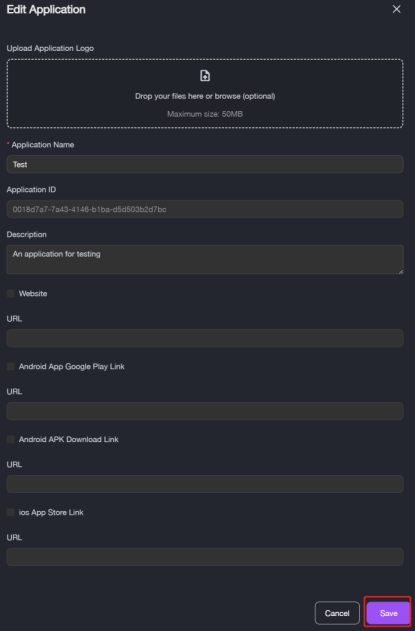Connect to Third-Party Application
If you want to connected some other third-party applications, please refer to the following operations to create a new application. This article introduces how to connect to an new application on Pass.
-
Navigate to My Profile > Connected Applications > Third Party Applications, it will show all Item applications which are connected to your account.
-
Click + Add New.
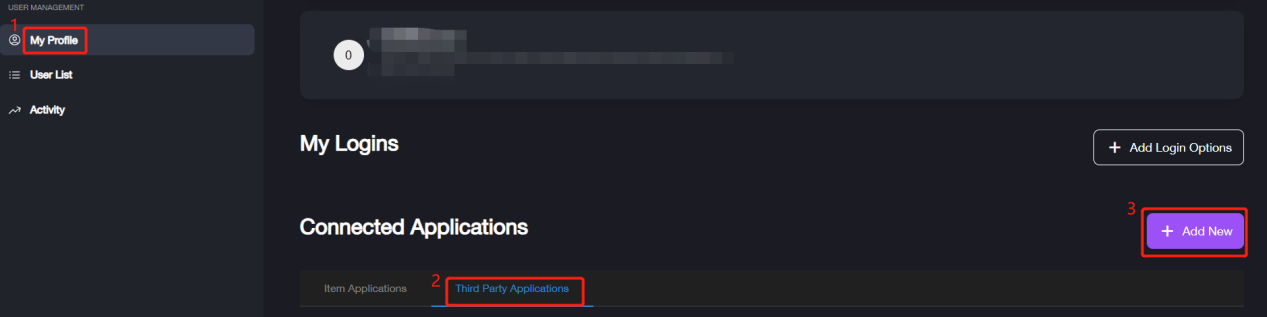
- Fill in the corresponding information, then click Save to complete adding a new application.
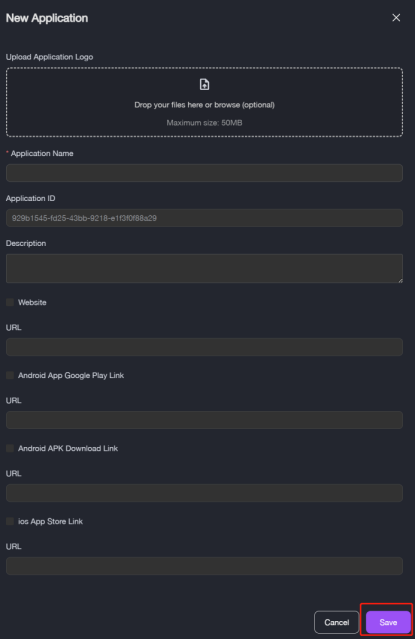
After saving the application’s information, Item Pass will obtain the required parameters and integrate with the third-party application via our Public API. Then the users can login and manage the application through Item Pass.
| Parameter | Description |
|---|---|
| Upload Application Logo | Logo of application to display in the list. Size: 50MB max. |
| Application Name | Name of the application to display in the list. |
| Application ID | ID number of the application, it is fixed and it’s not editable. |
| Description | The detailed description of the application. |
| Website & URL | The URL of application website, the URL is editable after selecting Website option. |
| Android App Google Play Link & URL | The URL to download the Android App from Google Play, the URL is editable after selecting Android App Google Play Link option. |
| Android APK Download Link & URL | The URL to download Android APK, the URL is editable after selecting Android APK Download Link option. |
| ios App Store Link & URL | The URL to download ios application from ios App Store, the URL is editable after selecting ios App Store Link option. |
The application logo will be displayed under the section. If you want to update some information related to the connected third-party application, please click three dots button to edit it.
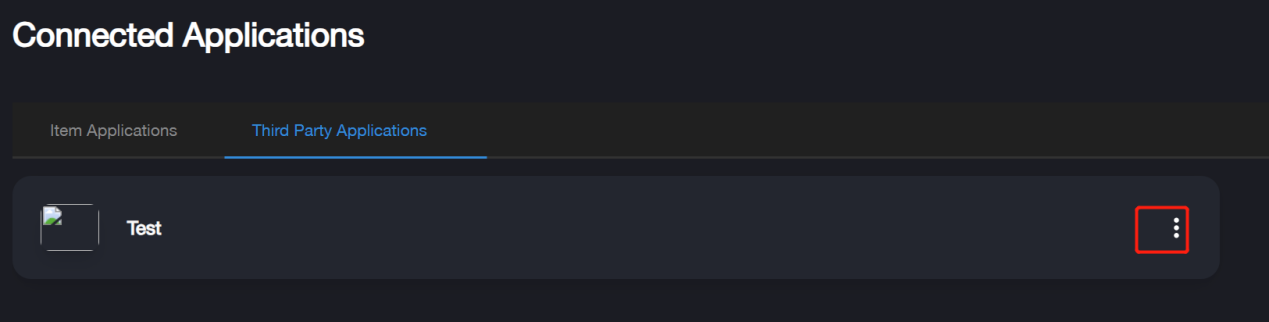
- Click Save to complete editing.