Printer Setup
You can set up printers for 3 tasks on each mobile device:
- LP and entry labels
- Shipping labels and sheets of 4-6 LP labels
- BOL and PDF files
Installing the QR Code Application
Install the Item Local Print Connect application on a computer that is set up with the printer that you want to use. You will need administrator credentials on the computer, so you may need to contact your tech support for assistance.
1. Download the Item Local Print Connect application from https://download.item.com/download/print-hub-connect.exe and install it.
2. Click the printer type in the left-hand list (PDF Printers or ZPL Printers).
3. Select the IP of Network used for the printer hub. If a computer has both a Wi-Fi and Ethernet connection, it may sometimes also have separate IP's for each connection. Ensure the IP selected matches the IP the printers will connect too.
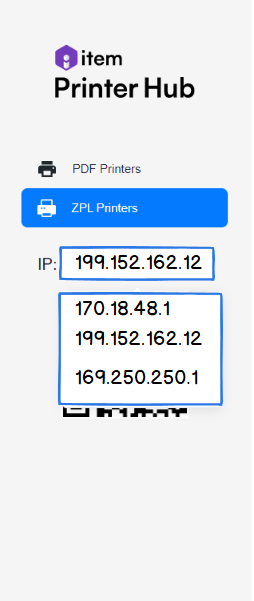
4. A QR code will appear to allow connection to the printer hub.
Adding a Printer to Your Mobile Device
Connect your mobile device to the same network as the printer.
1. In the Item app, tap More.
2. Tap SETTINGS.
3. Tap Printer.
4. Tap the bar code icon at the end of the Enter or scan server IP box.
5. Scan the QR code.
