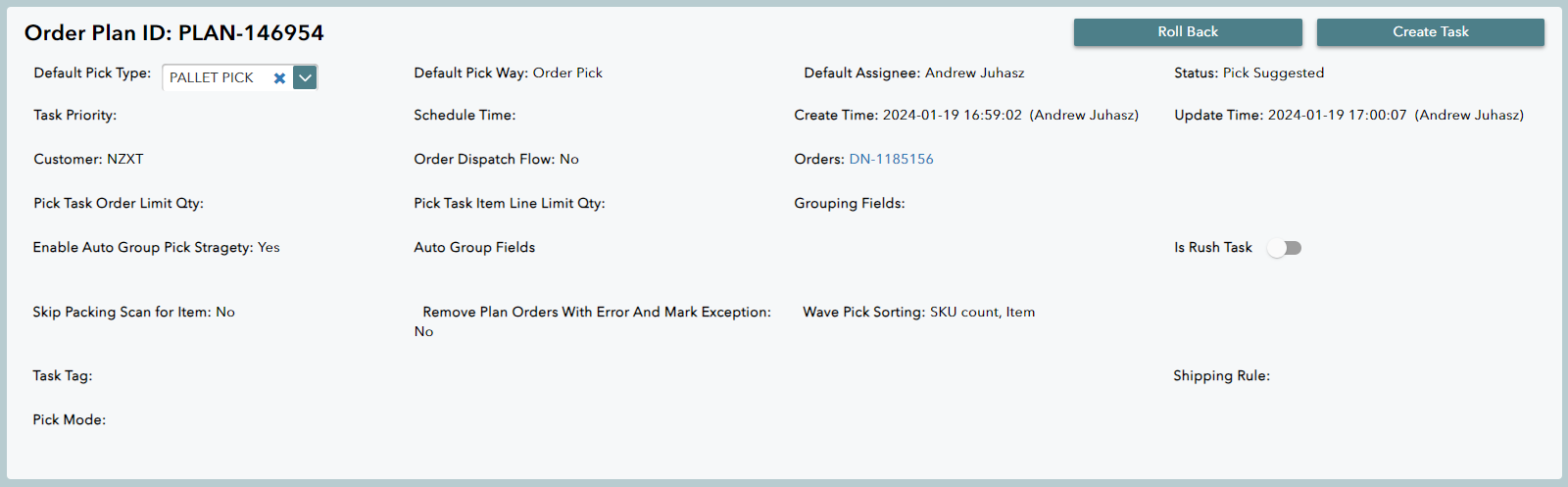Order Plans streamline the picking process. If multiple orders require the same items Order Plans generate a pick strategy to efficiently pick those orders in parallel.
1. Navigate to Warehouse (WMS) -> Outbound -> Order Plan, then click on Create Order Plan.
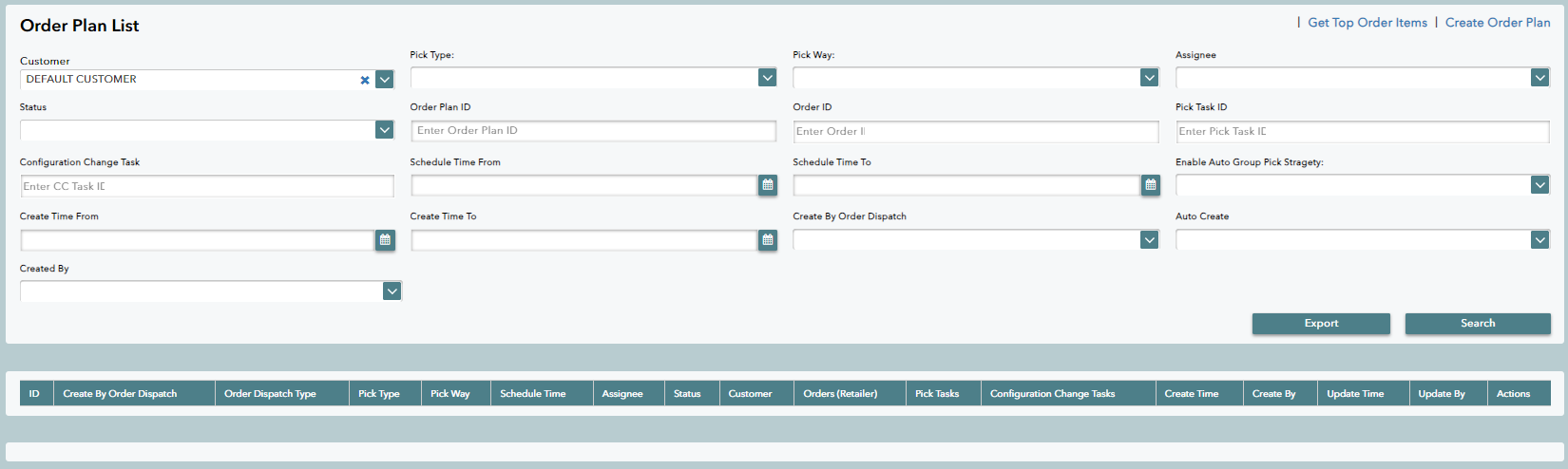
2. Enter the default values for an order plan.
- Default Pick Way - Order pick for regular orders, wave pick for drop ship orders with qty 1 per DN.
- Default Assignee - Name of user assigned to task.
- Default Pick Type - This is commonly case or piece pick depending on the account.
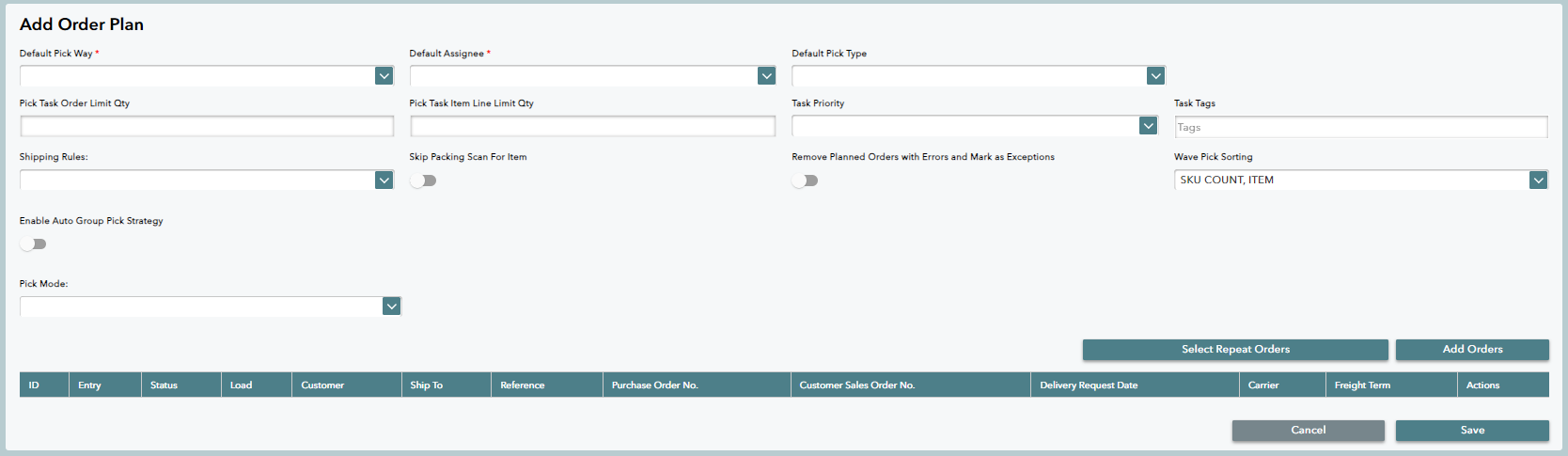
3. Click Add Orders to add the order to the plan.
4. Search the DN number for order, select it, then click Save at the bottom.

5. After all orders needed are added to the order plan, click Save.
6. The system will generate the Order Plan and Order Plan ID. Click Edit Order Plan to make any necessary changes to the order plan.
7. Use the Create Pick Strategy feature to design how you want the order picked. This feature ensures optimal pick efficiency and accuracy for the assigned picker.
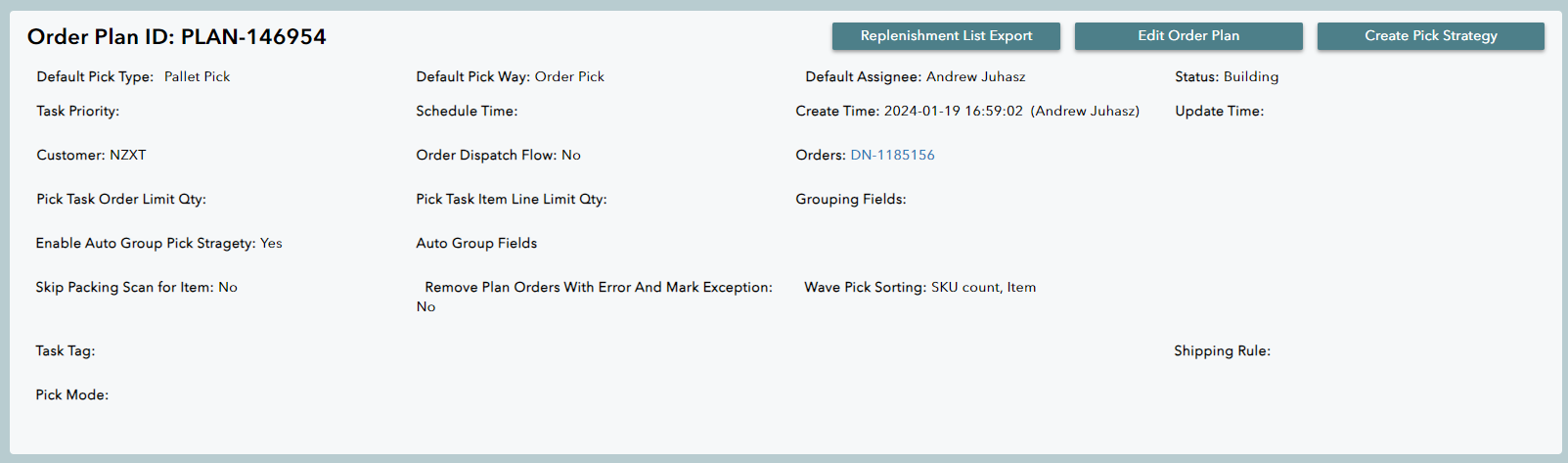
8. A system message saying "Create pick strategy successful" will pop up. Click OK.
9. After creating a pick strategy, the same button will change to Create Task. Click Create Task to generate a task number.