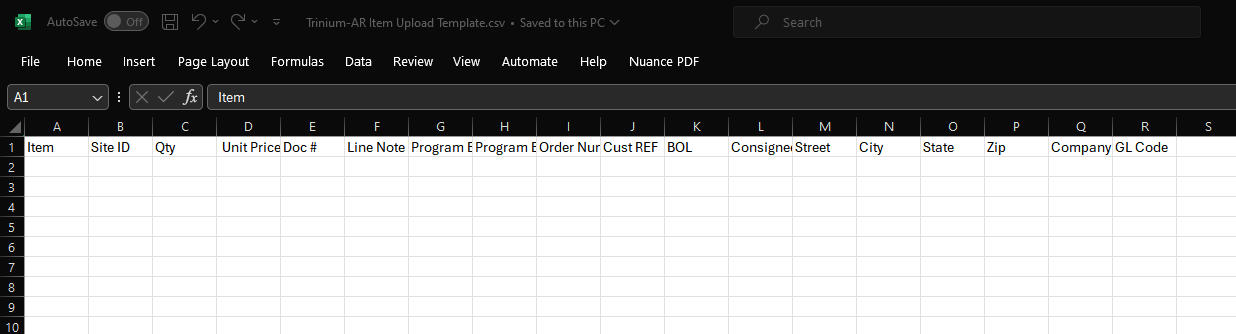In order to begin bookkeeping some setup is required.
Setup Facility
1. Navigate to Setting -> Setup -> Facility.
2. Click Add.

3. Enter Facility information.
4. Click Save.
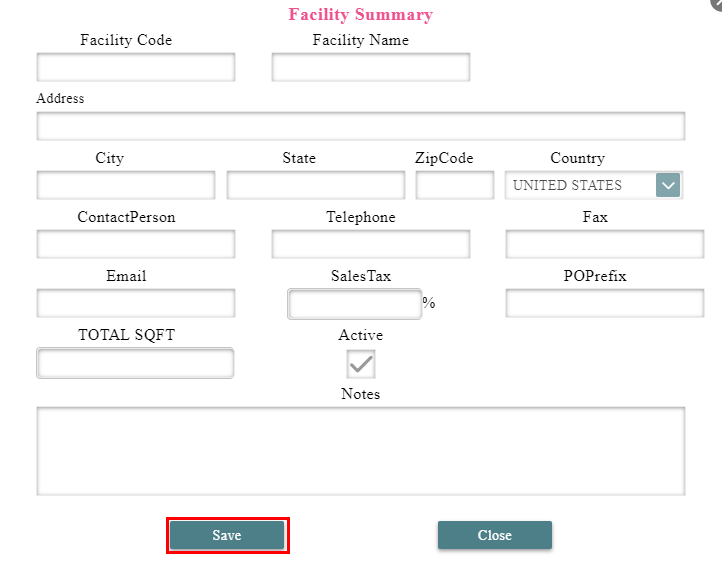
Setup Vendor
1. Navigate to Vendor -> Vendor Accounts.
2. Click Add Vendor.
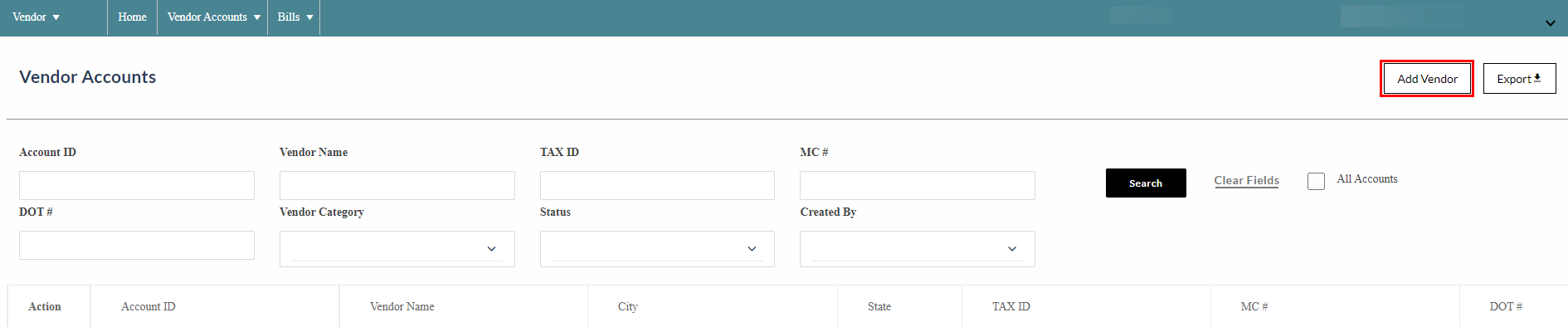
3. Enter Vendor information.
This includes several categories of information:
- Basic Information (required).
- Address (required).
- Contract (required)
- Additional Information (optional).
- Payment Information (required).
- File
- Insurance
- Notes
4. Click Save.
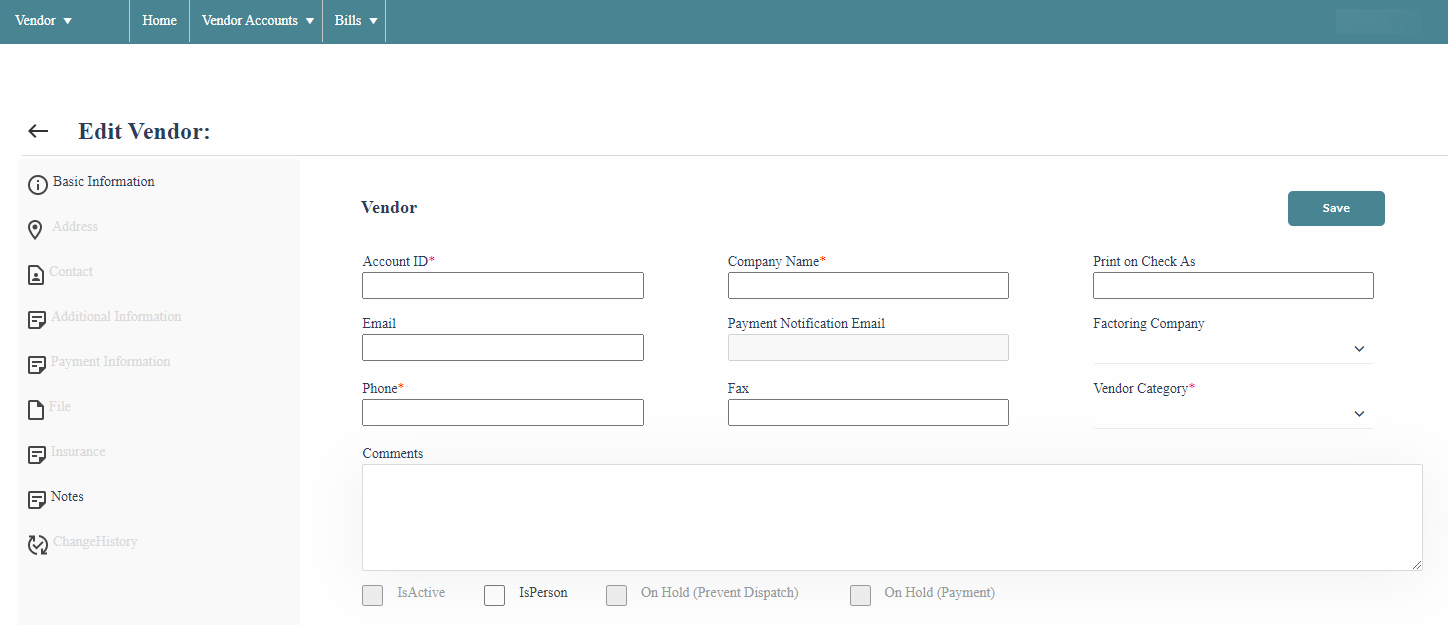
Setup Customer
1. Navigate to Customer -> Customer Accounts.
2. Click Add New Account.

3. Enter Customer information.
This includes several categories of information:
- Basic Information (required).
- Address (required).
- Contract (required).
- Billing Rule (optional).
- Billing Code Design (optional).
- Dynamic Reference Field (optional).
- Financial (required).
- Ratings/Billing (optional).
- Notes
- File
- Balance
- View Mapping
- View Change Code
- Reference
- Other
- Attributes
- Deals
- Questionnaire
4. Click Save.
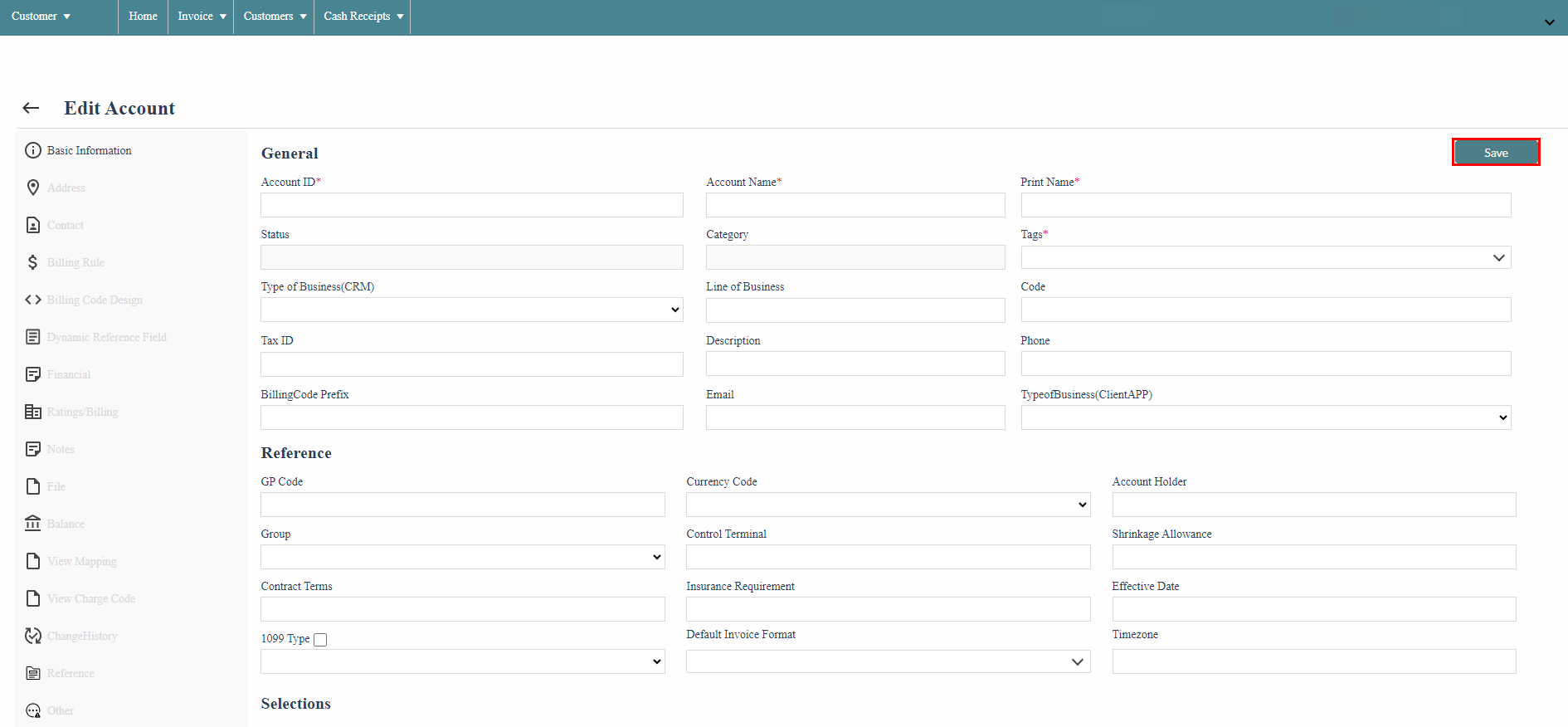
Import Invoices
1. Navigate to Billing -> Billing Setup -> Invoice Import.
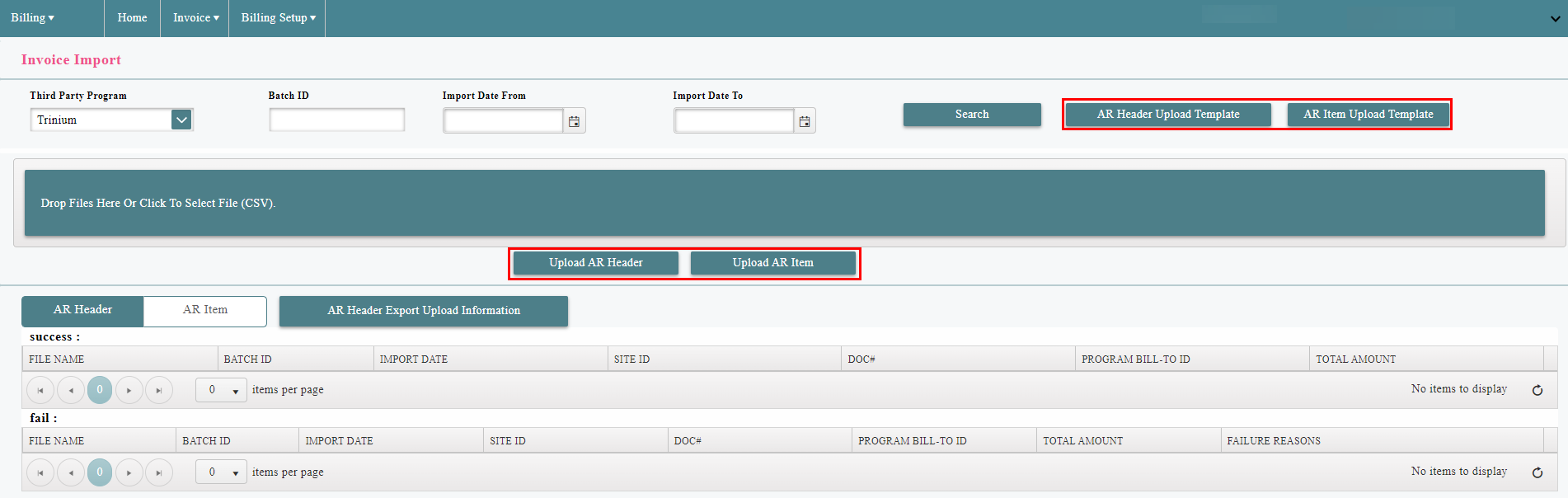
2. Download Accounts Receivable (AR) Header Upload Template.
.csv%20-%20Excel.png)
3. Download Accounts Receivable (AR) Item Upload Template.