Setup Customer
1. Navigate to Customer -> Customer Accounts.
2. Click Add New Account.

3. Enter Customer information.
This includes several categories of information:
- Basic Information (required).
- Address (required).
- Contract (required).
- Billing Rule (optional).
- Billing Code Design (optional).
- Dynamic Reference Field (optional).
- Financial (required).
- Ratings/Billing (optional).
- Notes
- File
- Balance
- View Mapping
- View Change Code
- Reference
- Other
- Attributes
- Deals
- Questionnaire
4. Click Save.
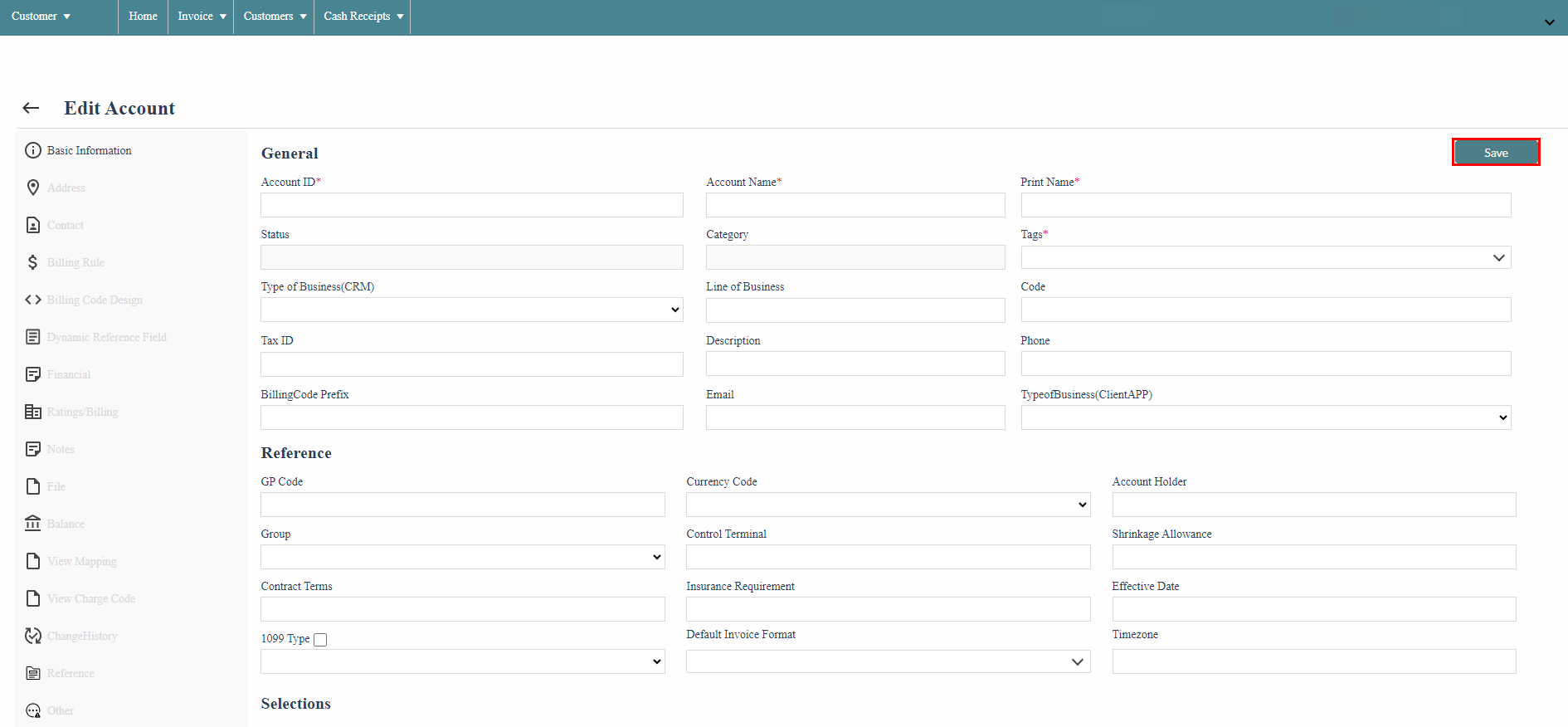
Edit Customer
1. In the Customer list select a customer.
2. A menu will appear, select Edit Account.
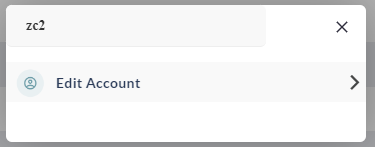
3. Use the navigation bar on the left to select the information you wish to edit.
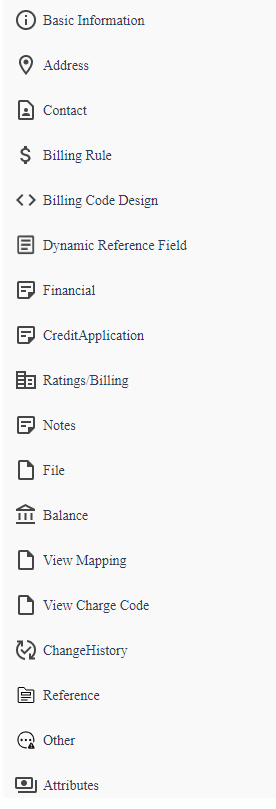
4. Edit Customer information.
5. Select Save.
