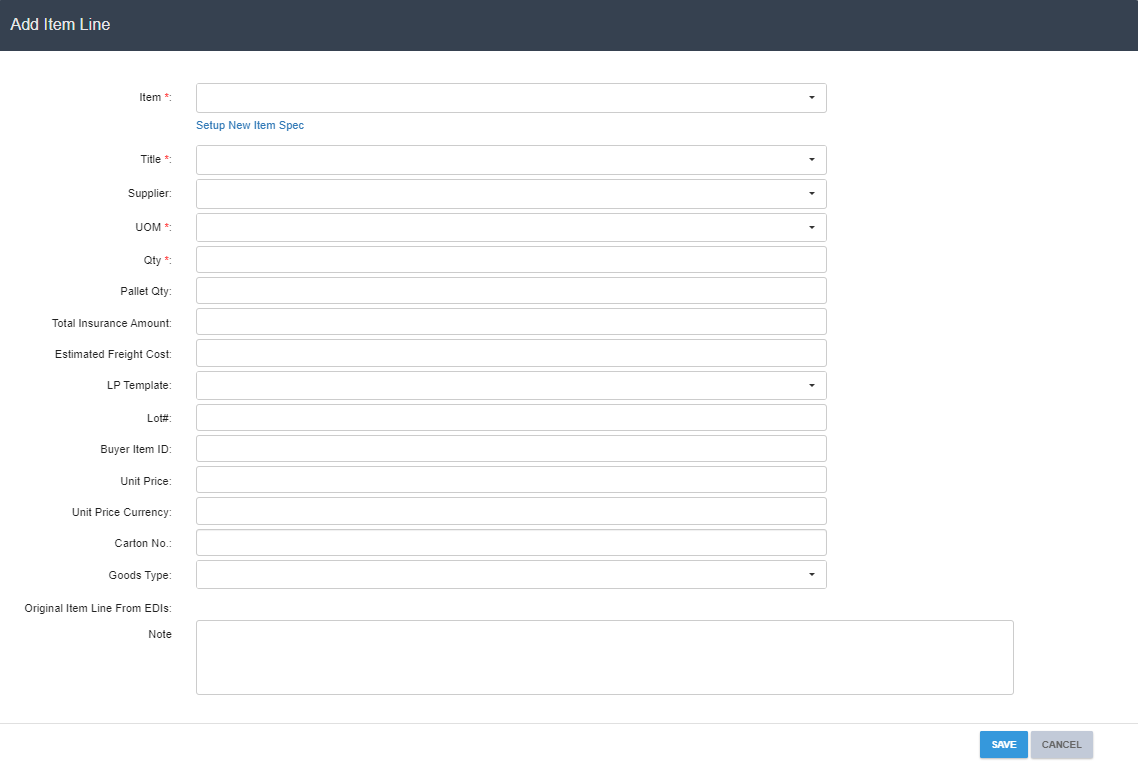Order
Orders are identified by their Delivery Notification (DN) numbers. An order (and its DN) notifies the warehouse of an outbound order. An order can be created by an EDI, through an API, or using the Item interface. When an order with a Delivery Notification is created, the system generates a Pick Task in the app.
Search Orders
1. Type keywords in the Search by keywords box, then tap SEARCH.
2. If there are too many results, or if you need to search specific fields (order ID, status, purchase order number, etc.), tap SWITCH TO ADVANCED SEARCH.
3. Tap the order’s DN to view its details.

Import Orders
1. Navigate to Warehouse Management (WMS) → Outbound→ Order.
2. Click Import Order.

3. Download Template and fill in receipt information.
4. Click Choose File to upload the Excel data file.
5. Click submit.

Add Order
1. Navigate to Warehouse Management (WMS) → Outbound→ Order.
2. Click Add Order.

3. Select the Customer, then select the Order Type.
4. Type the Shipment Tracking Type and fill in any additional information.
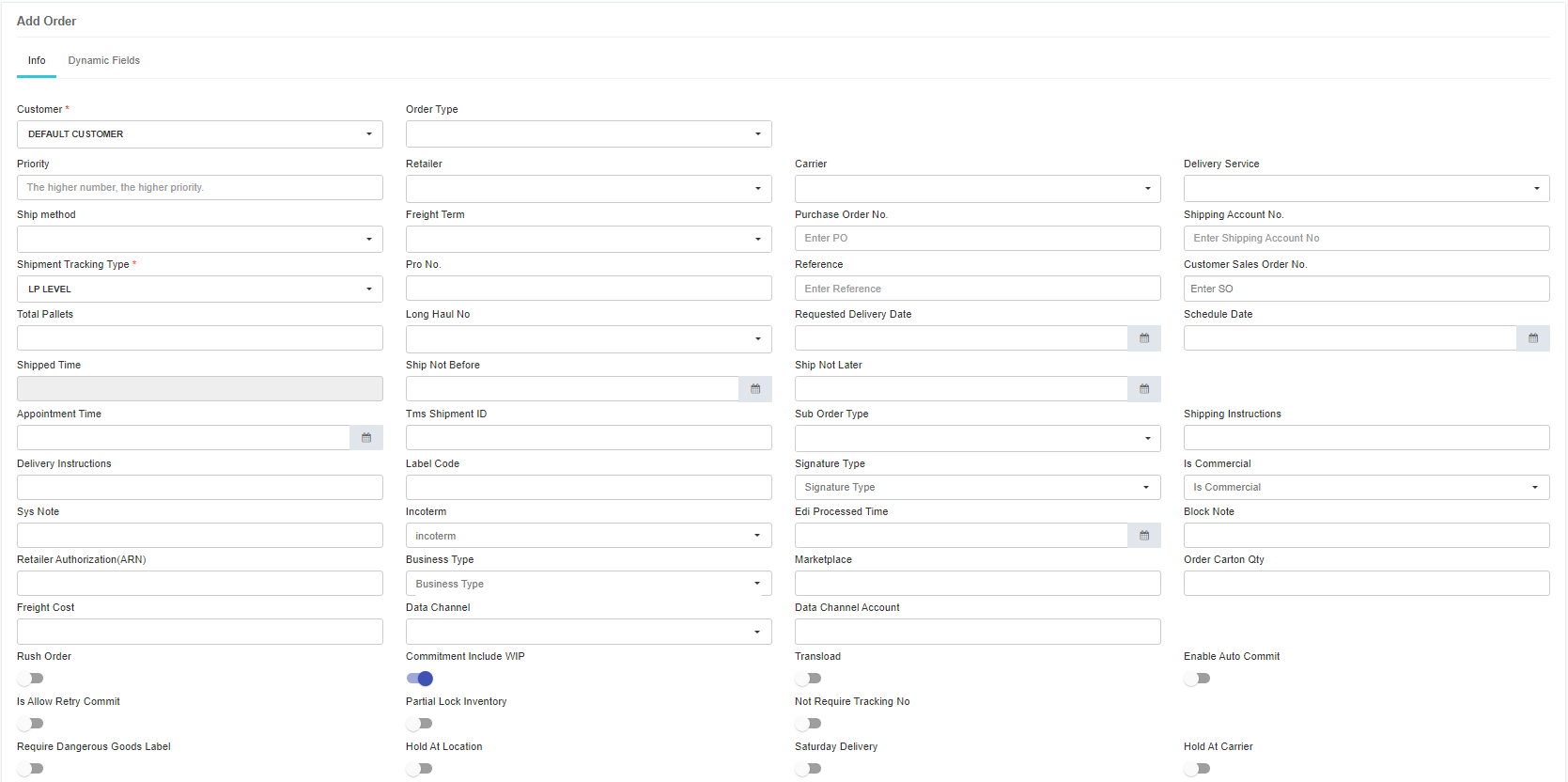
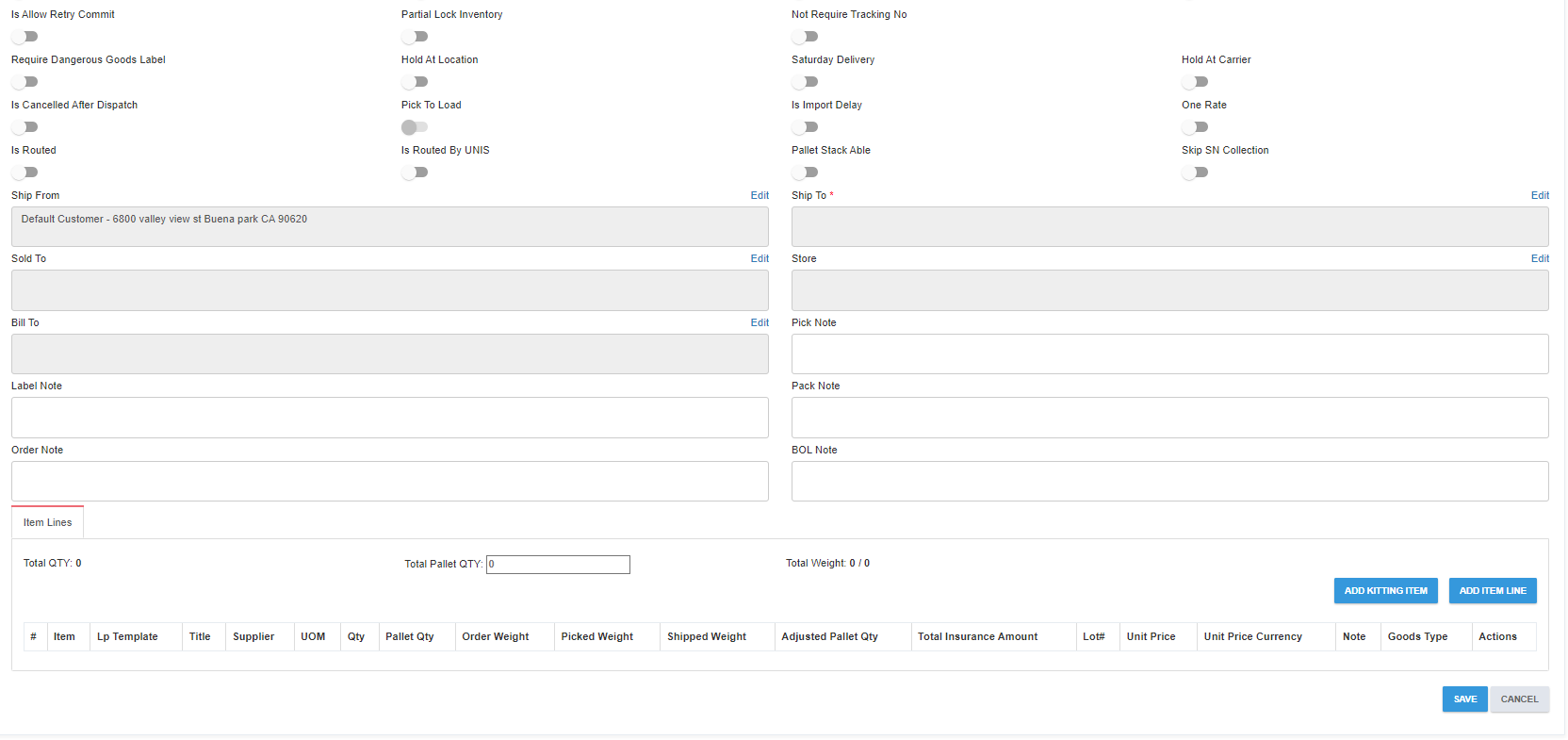
5. Click Add Item Line to add the first line to the order.
6. Fill in the information for the line, then click Save.