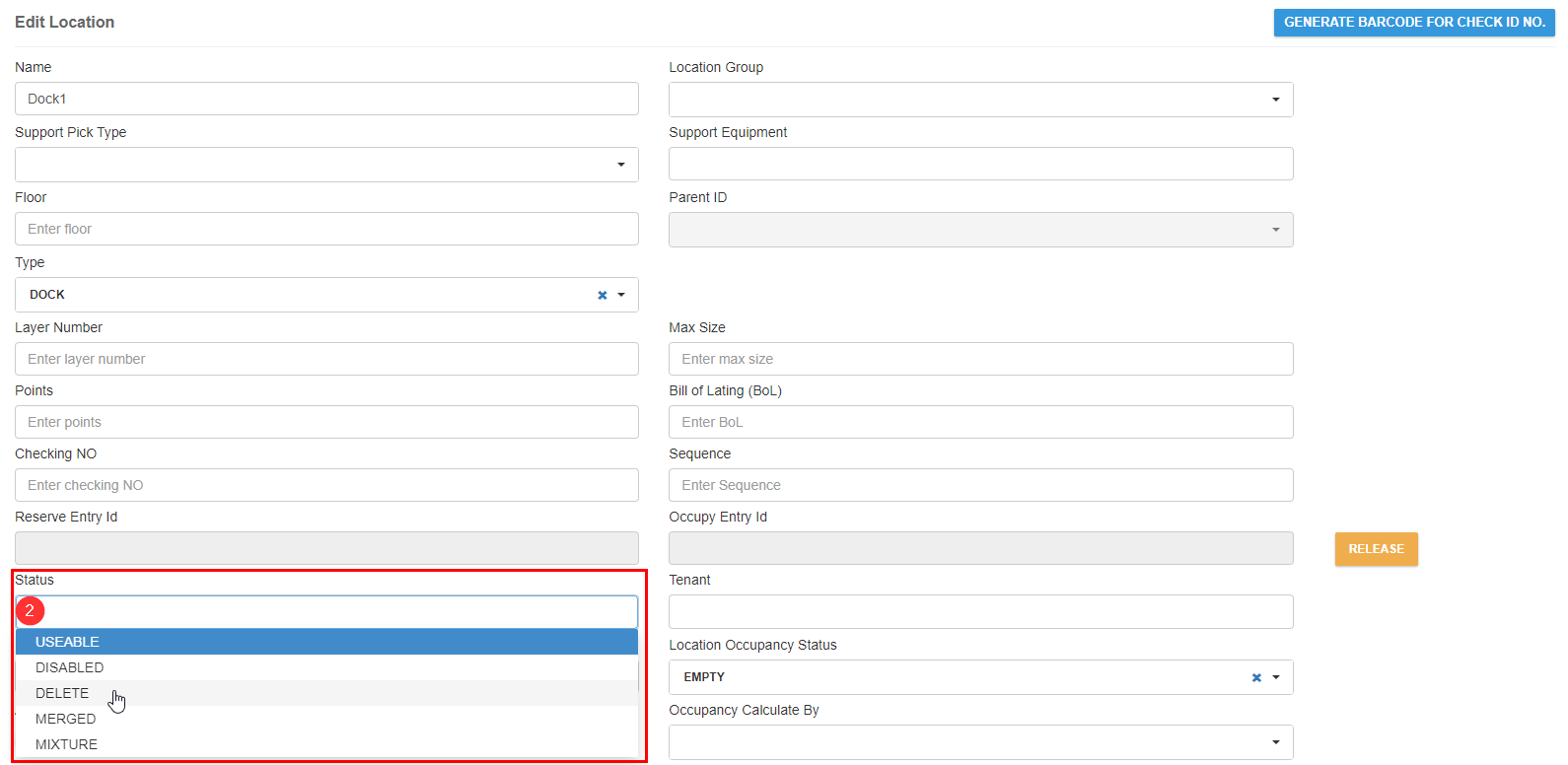Importing Locations
Download the template spreadsheet
- Navigate to Admin → Service → Import → Import Location.
- Click Template Download (2).
- Fill in the location information.
Upload the template spreadsheet
- Navigate to Admin → Service → Import → Import Location.
- Click Choose File (2).
- Select the file and click OK.

Adding Location in the Web Interface
1. Navigate to Company & Facility → Facility → Resource Maintenance → Location.
2. Click the method for adding locations:
- Quick Add By Name—Creates locations with no information, except for their names.
- Quick Add By Pattern—Creates a numbered series of locations, with optional prefixes and suffixes, and limited additional information.
- Add Location—Create a single location with all fields available.
3. Fill in the information.
4. Click the confirmation button.
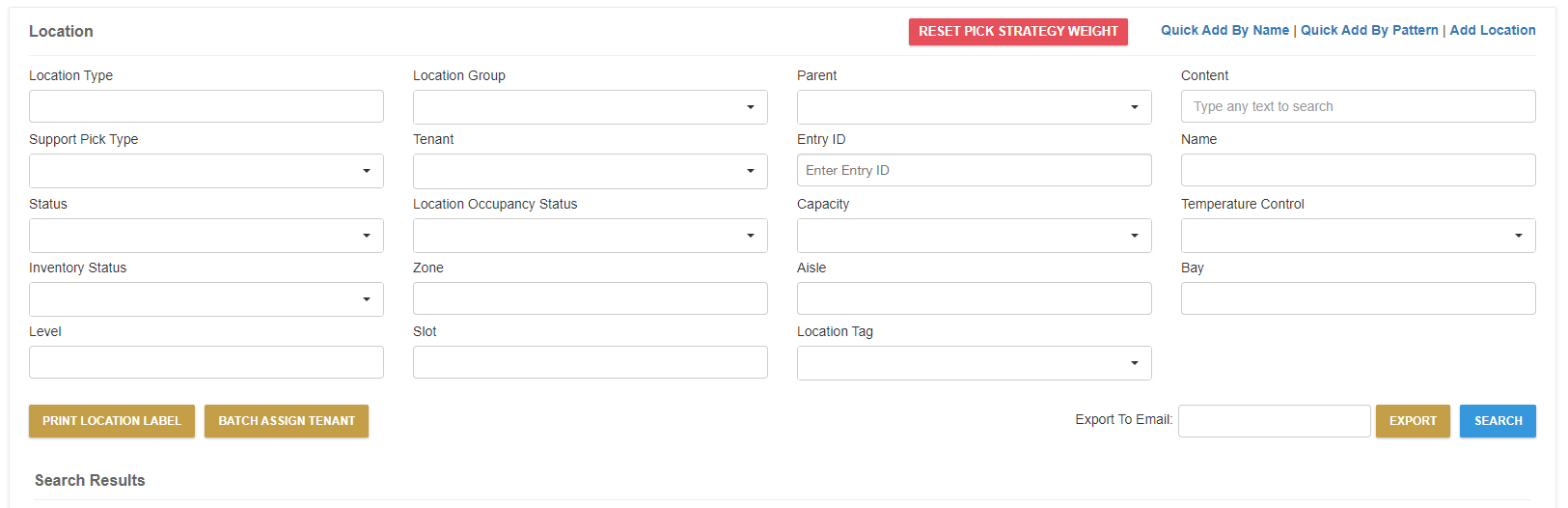
Deleting Locations
1. Click a location in the search results.
2. Select Delete in the Status box.
3. Click Update.
The location is no longer available. It only appears in search results if you select “Deleted” as the Status in the search settings.